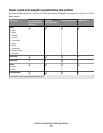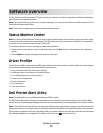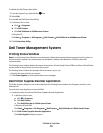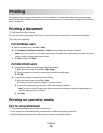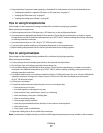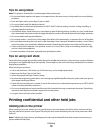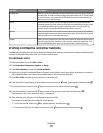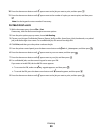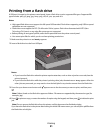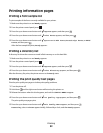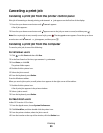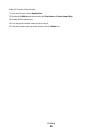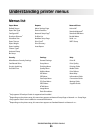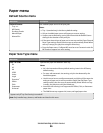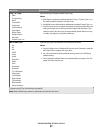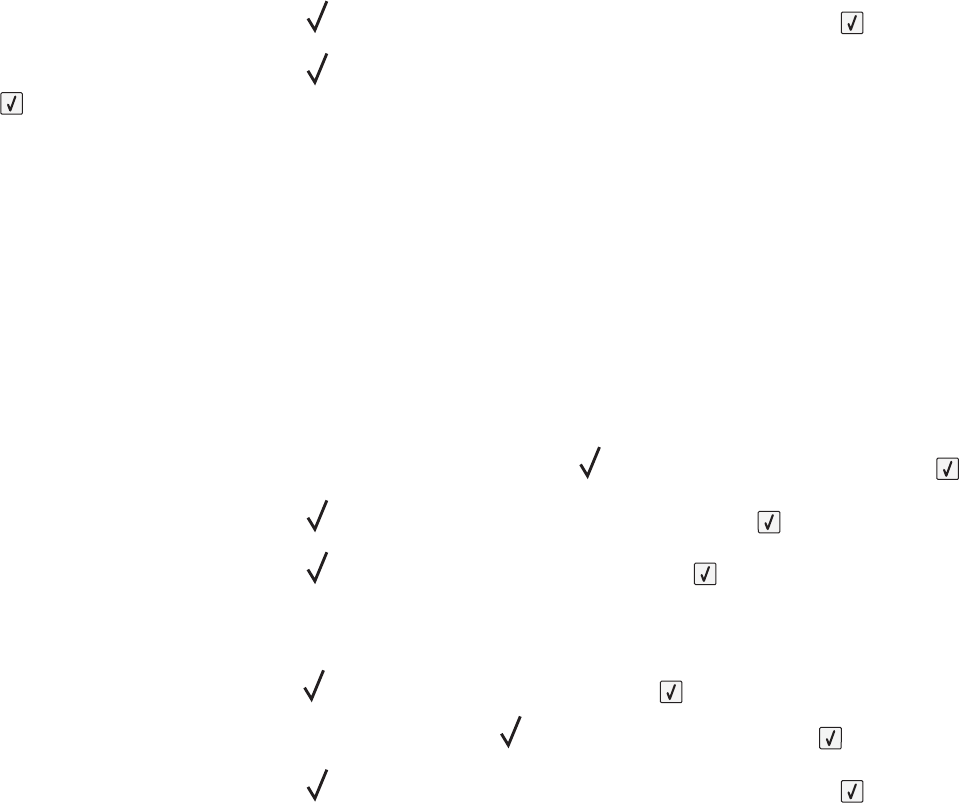
10 Press the down arrow button until appears next to the job you want to print, and then press .
11 Press the down arrow button until appears next to the number of copies you want to print, and then press
.
Note: Use the keypad to enter a number if necessary.
For Macintosh users
1 With a document open, choose File > Print.
If necessary, click the disclosure triangle to see more options.
2 From the print options pop-up menu, choose Job Routing.
3 Choose your job type (Confidential, Reserve, Repeat, Verify, profiles, forms from a kiosk, bookmarks, or a parked
job), and then assign a user name. For a confidential job, also enter a four-digit PIN.
4 Click Print, and then go to the printer to release the job.
5 From the printer control panel, press the down arrow button until Held jobs appears, and then press .
6 Press the down arrow button until appears next to your user name, and then press .
7 Press the down arrow button until appears next to your job, and then press .
8 For confidential jobs, use the numeric keypad to enter your PIN.
If you enter an invalid PIN, the Invalid PIN screen appears.
• To re-enter the PIN, make sure Try again appears, and then press .
• To cancel the PIN, press the down arrow button until Cancel appears, and then press .
9 Press the down arrow button until appears next to the job you want to print, and then press .
Printing
80