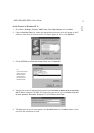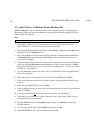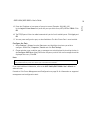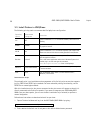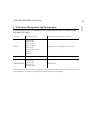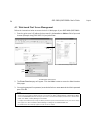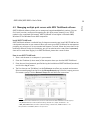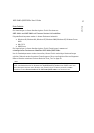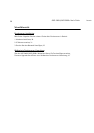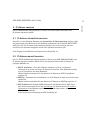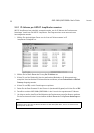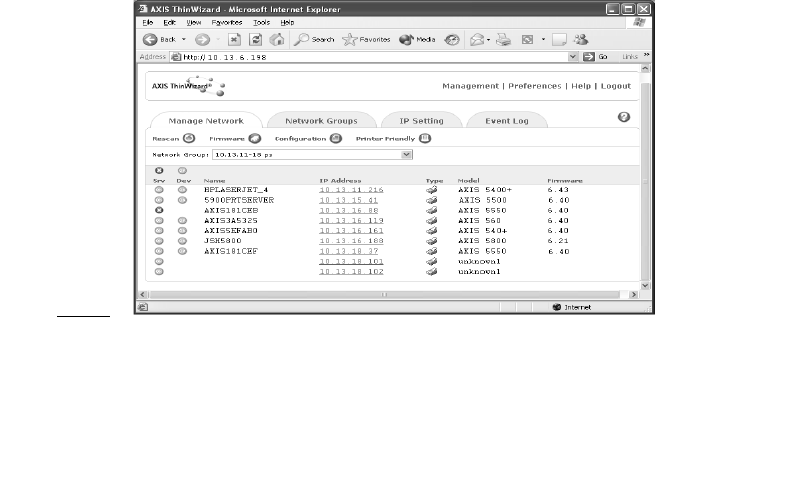
25
AXIS 5400+/AXIS 5600+ User’s Guide
English
4.2 Managing multiple print servers with AXIS ThinWizard software
AXIS ThinWizard software allows you to manage and upgrade multiple Axis products. You can
find, install, monitor, configure and upgrade your Axis print servers remotely in any TCP/IP
network using a standard web browser. AXIS ThinWizard 3.0 and higher is Windows 2000,
Windows XP and Windows Server 2003 compatible.
Install AXIS ThinWizard:
AXIS ThinWizard software is available free of charge on www.axis.com. Install AXIS ThinWizard on
a designated computer on your network. When you want to use AXIS ThinWizard for management
purposes, you can access it via any standard web browser. To install, follow the instructions in the
Installation Wizard. During the installation, you will be asked to enter a user id and a password,
these will be used when logging in to AXIS ThinWizard, please take a note of them.
How to use AXIS ThinWizard:
1. Start a web browser on a computer in your network.
2. Enter the IP address (or host name) of the computer where you installed AXIS ThinWizard.
3. Enter the user id and password, specified during the installation of AXIS ThinWizard (see above)
and click the Log in button.
4. The first time you use ThinWizard, set the Preferences to reflect your network environment.
Select a network group from the list on the Manage Network page. If the list is empty, you must
first create a group. Click the Network Groups tab and follow the instructions.
Caution!
These parameters must be enabled in the print server’s web interface for AXIS ThinWizard to function properly:
- FTP_ENB (FTP Enabled): click Admin| Network Settings| Detailed view | TCP/IP | FTP Enabled => Yes.
- SNMP_ENB (SNMP Enabled): click Admin | Network Settings | Detailed View | SNMPv1 Enabled => Yes.
These parameters are
enabled
by default in the print server.