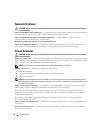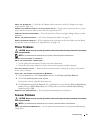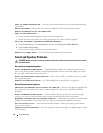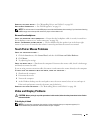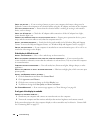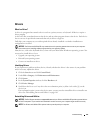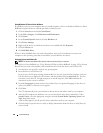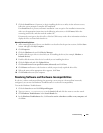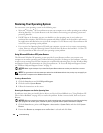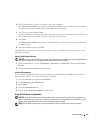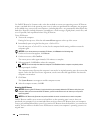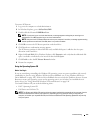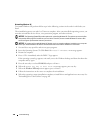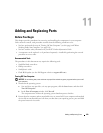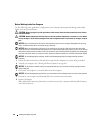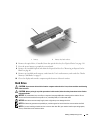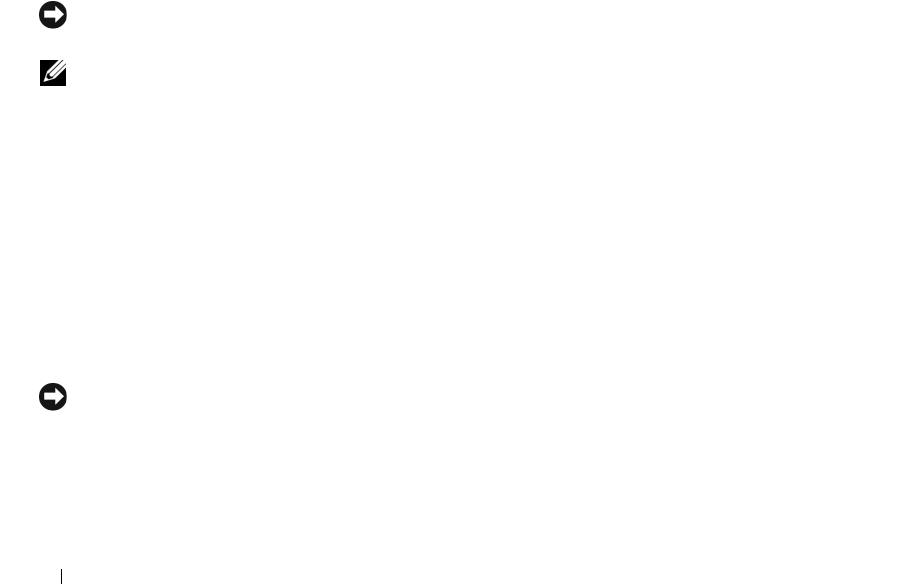
104 Troubleshooting
Restoring Your Operating System
You can restore your operating system in the following ways:
• Microsoft
®
Windows
®
XP System Restore returns your computer to an earlier operating state without
affecting data files. Use System Restore as the first solution for restoring your operating system and
preserving data files.
• Dell PC Restore by Symantec restores your hard drive to the operating state it was in when you
purchased the computer. Dell PC Restore permanently deletes all data on the hard drive and removes
any applications installed after you received the computer. Use PC Restore only if System Restore did
not resolve your operating system problem.
• If you received an
Operating System
CD with your computer, you can use it to restore your operating
system. However, using the
Operating System
CD also deletes all data on the hard drive. Use the CD
only
if System Restore did not resolve your operating system problem.
Using Microsoft
Windows XP System Restore
The Microsoft Windows XP operating system provides System Restore to allow you to return your
computer to an earlier operating state (without affecting data files) if changes to the hardware, software,
or other system settings have left the computer in an undesirable operating state. See the Windows Help
and Support Center for information on using System Restore. To access the Help and Support Center,
see "Windows Help and Support Center" on page 13.
NOTICE: Make regular backups of your data files. System Restore does not monitor your data files or recover
them.
NOTE: The procedures in this document were written for the Windows default view, so they may not apply if you
set your Dell™ computer to the Windows Classic view.
Creating a Restore Point
1
Click the
Start
button and click
Help and Support
.
2
Click the task for
System Restore
.
3
Follow the instructions on the screen.
Restoring the Computer to an Earlier Operating State
If problems occur after you install a device driver, use Device Driver Rollback (see "Using Windows XP
Device Driver Rollback" on page 102) to resolve the problem. If that is unsuccessful, then use System
Restore.
NOTICE: Before you restore the computer to an earlier operating state, save and close any open files and exit any
open programs. Do not alter, open, or delete any files or programs until the system restoration is complete.
1
Click the
Start
button, point to
All Programs
→
Accessories
→
System Tools
, and then click
System
Restore
.
2
Ensure that
Restore my computer to an earlier time
is selected and click
Next
.