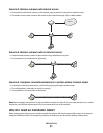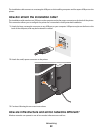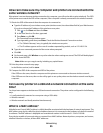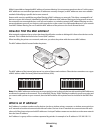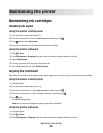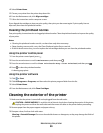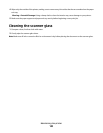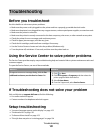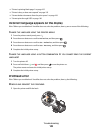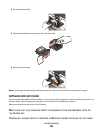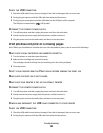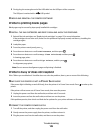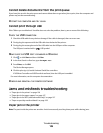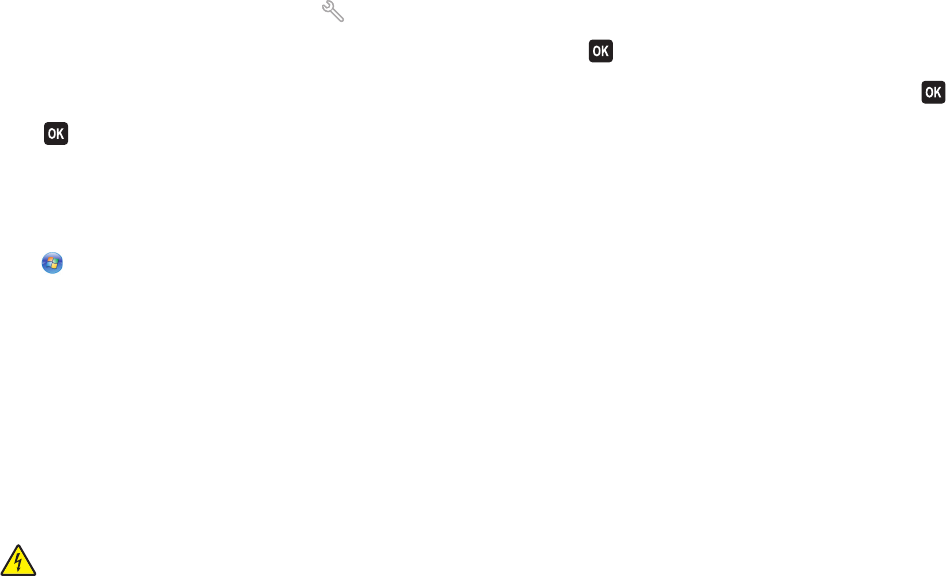
4 Select Printer Home.
5 Choose your printer from the printer drop-down list.
6 From the Maintenance tab, click Align cartridges.
7 Follow the instructions on the computer screen.
If you aligned the cartridges to improve print quality, then print your document again. If print quality has not
improved, then clean the printhead nozzles.
Cleaning the printhead nozzles
Poor print quality is sometimes due to clogged printhead nozzles. Clean the printhead nozzles to improve the quality
of your prints.
Notes:
• Cleaning the printhead nozzles uses ink, so clean them only when necessary.
• Deep cleaning uses more ink, so try the Clean Printhead option first to save ink.
• If the ink levels are too low, you must replace the ink cartridges before you can clean the printhead nozzles.
Using the printer control panel
1 From the printer control panel, press .
2 Press the arrow buttons to scroll to Maintenance, and then press .
3 Press the arrow buttons to scroll to Clean Printhead or Deep Clean Printhead, and then press .
4 Press to clean the printhead nozzles.
A cleaning page prints.
Using the printer software
1 Click or Start.
2 Click All Programs or Programs, and then select the printer program folder from the list.
3 Select Printer Home.
4 From the Maintenance tab, click Clean Cartridges.
Cleaning the exterior of the printer
1 Make sure that the printer is turned off and unplugged from the wall outlet.
CAUTION—SHOCK HAZARD: To avoid the risk of electric shock when cleaning the exterior of the printer,
unplug the power cord from the wall outlet and disconnect all cables to the printer before proceeding.
2 Remove paper from the paper support and paper exit tray.
3 Dampen a clean, lint-free cloth with water.
Warning—Potential Damage: Do not use household cleaners or detergents, as they may damage the finish of
the printer.
Maintaining the printer
99