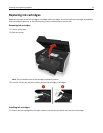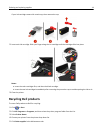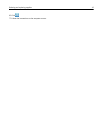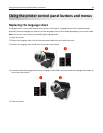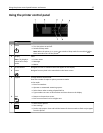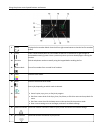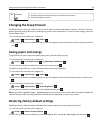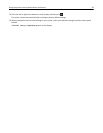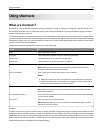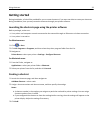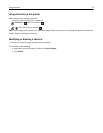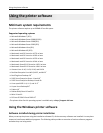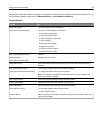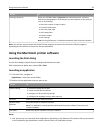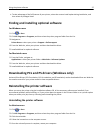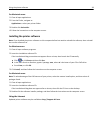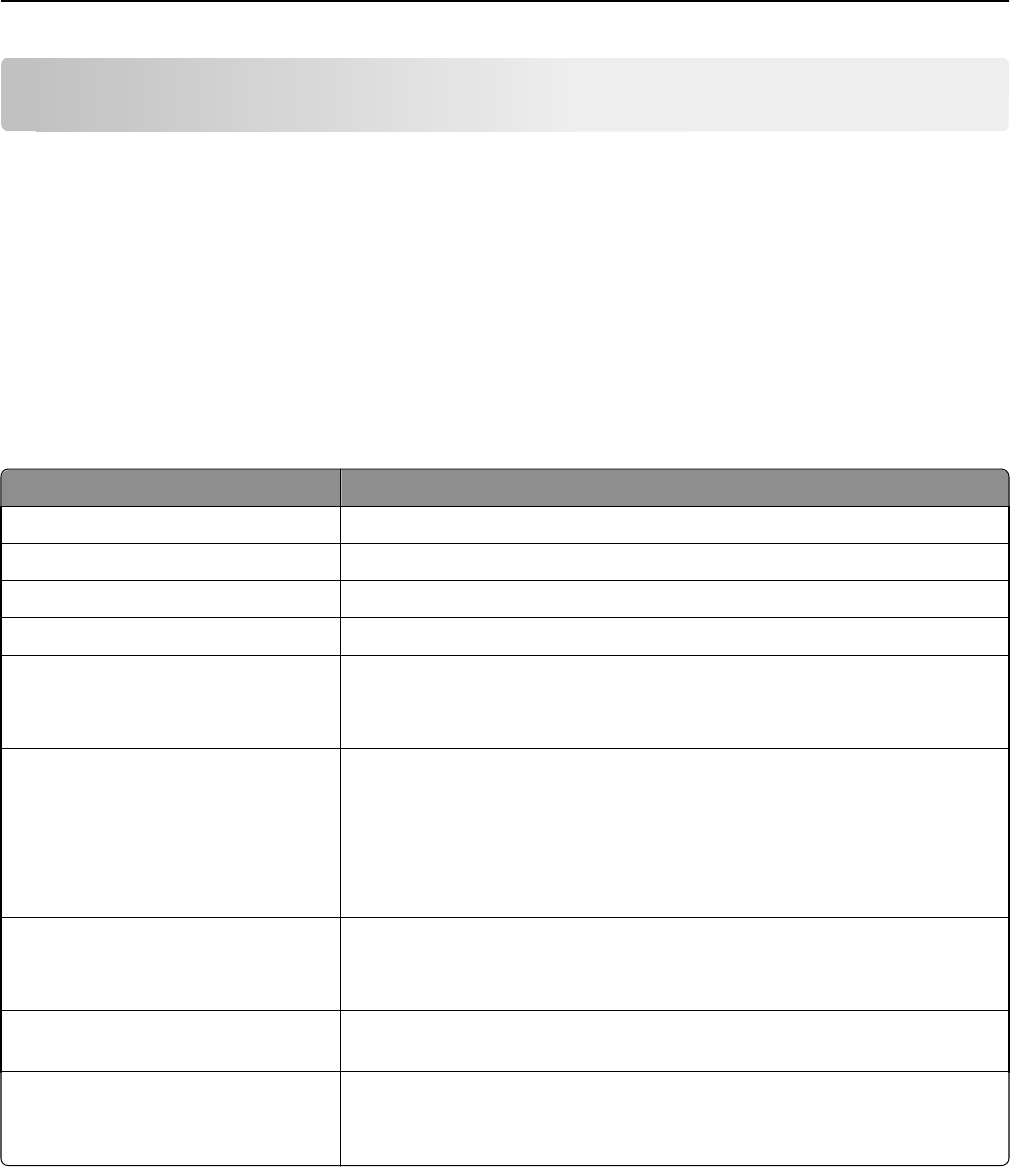
Using shortcuts
What are shortcuts?
A shortcut is a way to quickly accomplish printing, copying, scanning, e‑mailing, or faxing tasks with the printer. You
can configure and save a set of frequently used printer settings available for a given task and then assign a shortcut
number and shortcut name to it.
The shortcut number and shortcut name serve as the identification for a particular task and its printer settings. When
you want to perform a task with those settings, you do not need to go through the usual process of adjusting the settings
and options. Simply enter the shortcut number or select the shortcut name and number on the printer control panel,
and the task will launch automatically.
Configure the shortcut settings for a task in the printer Web page:
Choose To
Copy Copy a document or photo.
Eco‑Copy Copy a document or photo using two‑sided or draft setting.
ID Card Copy Copy both sides of an ID card onto a single page.
Scan to Fax Scan a document or photo and send it through fax.
Scan to E‑mail Scan a document or photo and send it through e‑mail.
Note: Make sure the printer is connected to the network and the Internet
through an Ethernet or wireless connection.
Scan to Computer Scan a document or photo and send it to your computer.
Notes:
• Make sure the printer driver is installed with a network printer connection.
• Make sure the printer is connected to the computer, either locally (USB) or
through the same Ethernet or wireless network.
Scan to Network Scan a document or photo and save it to a network folder.
Note: Make sure the printer is connected to the Internet through an Ethernet
or wireless connection.
Scan to Memory Device Scan a document or photo and save it to a memory card or flash drive (depending
on your printer model).
Print a File Print a document from your computer.
Note: Make sure the printer is connected to the computer through the same
Ethernet or wireless network.
Example:
A lawyer who uses his printer to send e-mails to clients normally navigates through the printer control panel to select
the feature and its available options. Instead of doing that, he can configure the printer settings (such as the message
title and recipient) from the printer Web page, and then assign a shortcut number and shortcut name to the task. Every
time he enters the shortcut number or selects the shortcut name on the printer control panel, the printer automatically
sends the documents according to the selected settings.
Using shortcuts 21