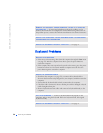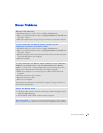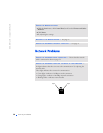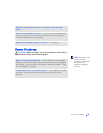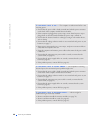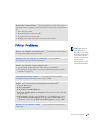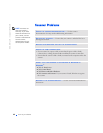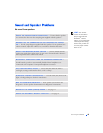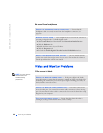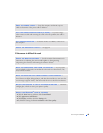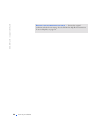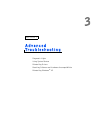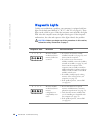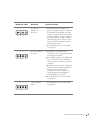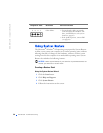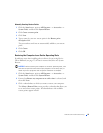44 Solving Problems
www.dell.com | support.dell.com
No sound from headphones
If the screen is blank
HINT: See the monitor
documentation for
troubleshooting
procedures.
CHECK THE HEADPHONE CABLE CONNECTION — Ensure that the
headphone cable is securely inserted into the headphone connector (see
page 60).
DISABLE DIGITAL MODE — Your headphones do not work if the CD drive is
operating in digital mode. To disable digital mode:
1 Click Control Panel, and then double-click Sounds and Audio Devices.
2 Click the Hardware tab.
3 Double-click the name of your CD drive.
4 Click the Properties tab.
5 Uncheck the Enable digital CD audio for this CD-ROM device box.
ADJUST THE WINDOWS VOLUME CONTROL — Click or double-click the
speaker icon in the lower-right corner of your screen. Ensure that the volume is
turned up and that the sound is not muted.
CHECK THE MONITOR POWER LIGHT — If the power light is off, firmly
press the button to ensure that the monitor is turned on. If the power light is lit
or blinking, the monitor has power. If the power light is blinking, press a key on
the keyboard or move the mouse.
CHECK THE MONITOR CABLE CONNECTION — Check the connector for
bent or broken pins. (It is normal for monitor cable connectors to have missing
pins.) Ensure that the video cable is connected as shown on the Start Here setup
diagram for your computer.
TEST THE ELECTRICAL OUTLET — Ensure that the electrical outlet is
working by testing it with another device, such as a lamp.