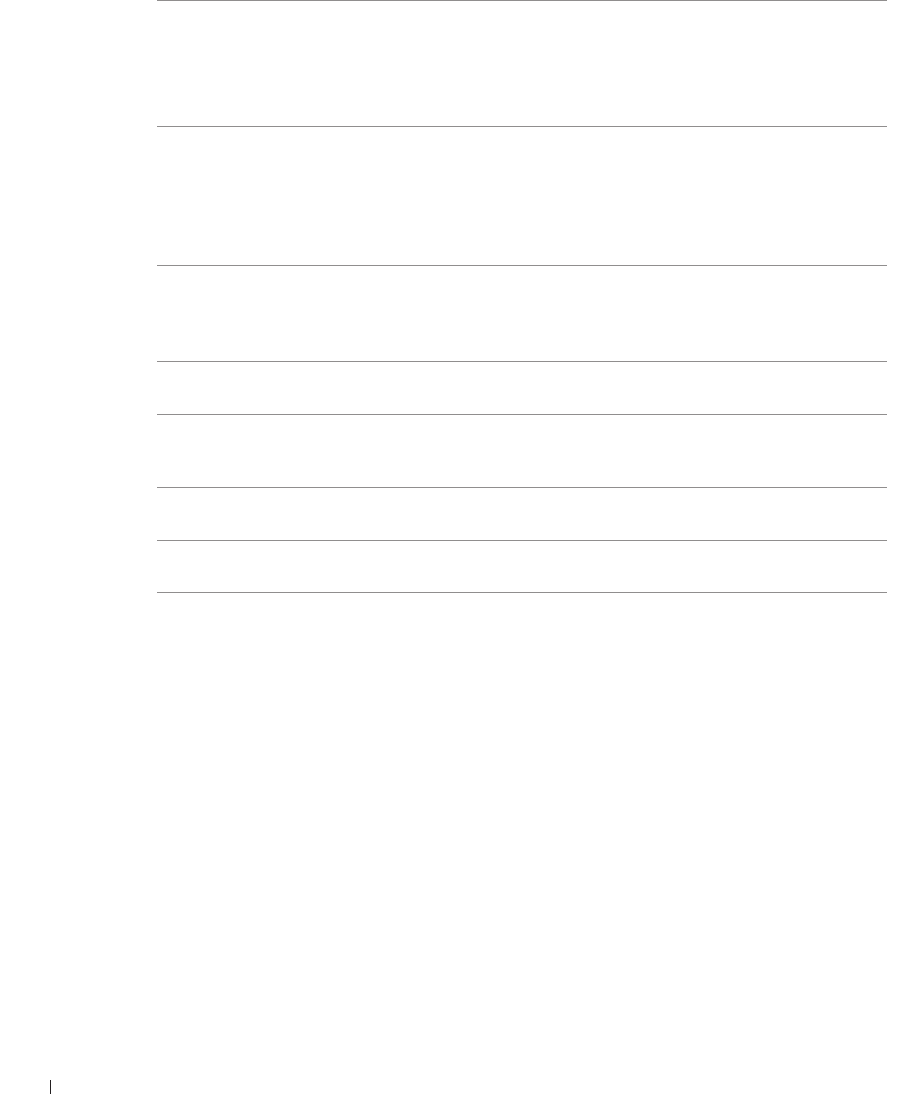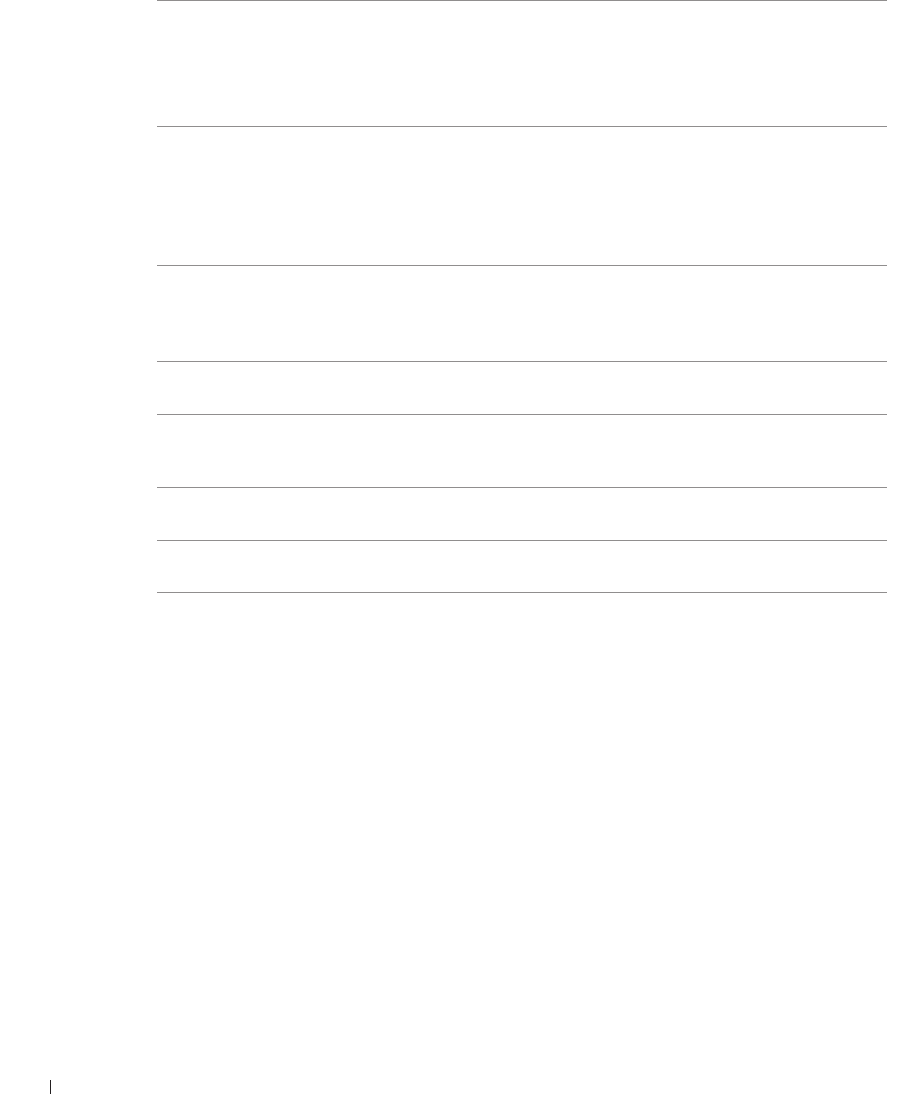
58 Troubleshooting
www.dell.com/supplies | support.dell.co
m
Improving Print Quality
If you are not satisfied with the print quality of your documents, there are several different
ways to improve the print quality.
• Use the appropriate paper. For example, use Dell Premium Photo Paper if you are
printing photos with a photo ink cartridge.
• Use paper that is a heavier weight, bright white, or coated. Use Dell Premium Photo
Paper if you are printing photos.
• Select a higher print quality. To select a higher print quality:
1 With your document open, click File→ Print.
The Print dialog box appears.
Paper tray empty The printer is out of paper. Load more paper into the
printer. For more
information, see "Loading
Paper" on page 18.
Printhead error The ink cartridge has a short. Disconnect and then
reconnect the printer power
cable. Reinstall the ink
cartridges. For more
information, see "Replacing
Ink Cartridges" on page 44.
Print carrier error Print carrier error. Disconnect the printer
power cable, check for
paper jams, and then
reconnect the power cable.
Data error Data error or incomplete data. Press the Power button to
reset.
Scan carrier error Scan carrier error. Turn off the printer, wait a
few seconds, and then turn
on the printer.
Paper feed error A paper feed error has occurred. Press the Power button to
reset.
System control
error
A paper system control error has occurred. Press the Power button to
reset.
Error Message: What it indicates: Solution: