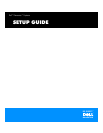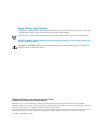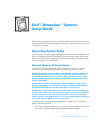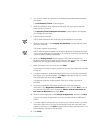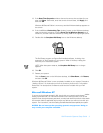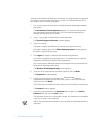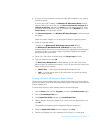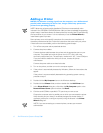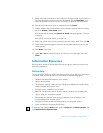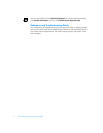Dell Dimension Systems Setup Guide 5
8. If you do not have a network interface controller (NIC) installed in your system,
proceed to step 9.
If you do have a NIC installed, the Windows NT Workstation Setup window
appears. Dell recommends that you click Do not connect this computer to a
network at this time, and then click Next> and finish the Windows NT setup
procedure. After Windows NT setup is complete, use the Network icon in the
Control Panel to configure the network.
9. Click Restart Computer in the Windows NT Setup Complete window to reboot
the system.
When the system restarts, you are prompted to select an operating system.
10. Select an operating system.
The options are Windows NT WorkStation Version 4.00 (default)
and Windows NT WorkStation 4.00 (VGA Mode) (normally used for
troubleshooting). Use the up- or down-arrow key to highlight the desired option
and press <Enter>. If no action is taken, the default (highlighted) is selected
automatically after 30 seconds.
11. Press <Ctl><Alt><Del> simultaneously at the Begin Logon window.
12. Type your password and click OK.
The Welcome to Windows NT window appears. You can click either of the
following items for additional information, or you can exit from this window and
begin working on the desktop:
Whats New Learn about new features of Windows NT 4.0.
Help Use the search facility to find information on a particular subject,
title, word, or phrase.
&UHDWLQJD:LQGRZV17(PHUJHQF\5HSDLU'LVNHWWH
The emergency repair diskette saves your original configuration and can be used to
restore your system to its initial setup state if files become corrupted. It should not be
used as a backup tool.
To create the emergency repair diskette, perform the following steps:
1. Click the Start button, point to Programs, and click the Dell Accessories folder.
2. Click the Create Repair Disk icon.
3. In the Repair Disk Utility window, click Create Repair Disk.
4. Label a diskette Emergency Repair Disk, insert it into the diskette drive, and
click OK.
The diskette is formatted and the configuration files are copied to it.
5. When the Repair Disk Utility window reappears, click Exit.
6. Remove the diskette from your diskette drive, and store it in a safe place.