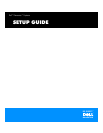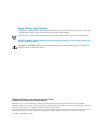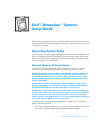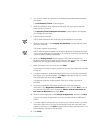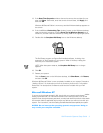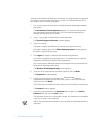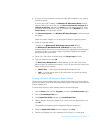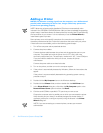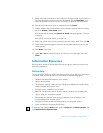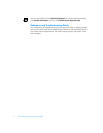6 Dell Dimension Systems Setup Guide
$GGLQJD3ULQWHU
127,&(7RPDLQWDLQDVWURQJVLJQDOIURPWKHFRPSXWHUXVHDELGLUHFWLRQDO
SDUDOOHOFDEOHPHDVXULQJIHHWRUOHVV/RQJHUFDEOHVPD\SUHYHQWWKH
SULQWHUIURPRSHUDWLQJSURSHUO\
NOTE: Most new printers provide installation CDs that run automatically when
inserted in the CD-ROM or DVD-ROM drive. After you have completed the operating
system setup, install the software for these printers by inserting the CD and following
the instructions on your screen. It is not necessary to use the
Printer
Wizard
to
install these types of printers.
Some printers come with specific instructions for connection and installation of
necessary software and drivers. Follow the instructions that came with your printer.
If instructions are not available, perform the following general steps:
1. Turn off the computer and any attached devices.
2. Connect the printer cables.
Connect the data cable between the printer and the appropriate port on your
computer. The parallel port with the printer icon is LPT1 and is the most
commonly used printer port. The serial port, marked with I/O, is the COM port.
If you are unable to determine which port to use, contact the printer
manufacturer.
Connect the power cable to an electrical outlet.
3. Turn on the printer, and then turn on the computer system.
4. If the printer is automatically detected by Windows, follow the instructions that
appear.
If the printer is not automatically detected during operating system start-up,
proceed to step 5.
5. Double-click the My Computer icon on the Windows desktop.
6. Double-click the Printers folder, and then double-click the Add Printer icon.
7. In the Printer Wizard dialog box, click either the My Computer option or the
Network Printer Server option and then click Next>.
8. Click the serial (COM
n
) or parallel (LPT1) port that you want to use.
Choose the computer serial or parallel port to which you connected the printer.
Verify that the port you chose is not already assigned to another device. If
necessary, add a port or configure a port by using the buttons in the Printer
Wizard dialog box.
NOTE: If you are connecting to a network printer, contact your network
administrator.