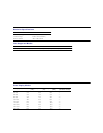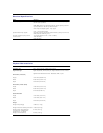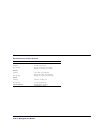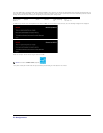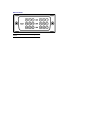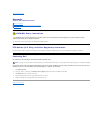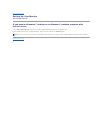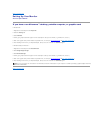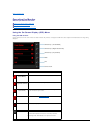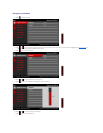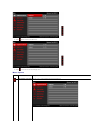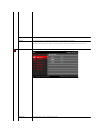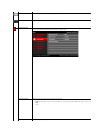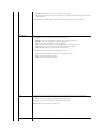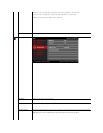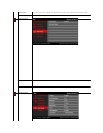Back to Contents Page
Operating the Monitor
AlienwareOptX™AW2210User'sGuide
Using the On-Screen Display (OSD) Menu
Setting the Maximum Resolution
Using the Tilt, Swivel, and Vertical Extension
Using the On-Screen Display (OSD) Menu
Using the OSD Controls
Use the controls on the front of the monitor to select a Shortcut Key function, to navigate the OSD menu and to adjust the characteristics of the image being
displayed.
Shortcut Key 1 (Preset Modes)
Shortcut Key 2 (Brightness/Contrast)
Shortcut Key 3 (Input Source)
Menu
Exit
Power On/Off
Icon
Description
Shortcut Key 1
(Preset Modes)
Select this Shortcut to choose from a list of preset color modes.
Shortcut Key 2
(Brightness/Contrast)
Select this Shortcut to activate Brightness/Contrast adjustment.
Shortcut Key 3
(Input Source)
Select this Shortcut to select between different video signals that
may be connected to your monitor.
Menu
Launch the Menu. See Navigating the Menu.
Exit
Exit On-Screen Display.
Power On/Off
Turn monitor on or off.
The white LED indicates the monitor is on and fully functional.
A breathing amber LED indicates it is in power save mode.