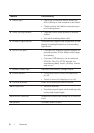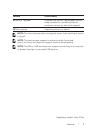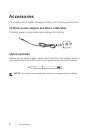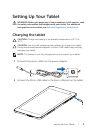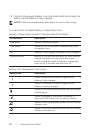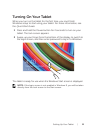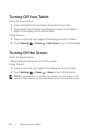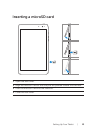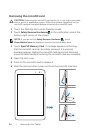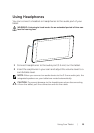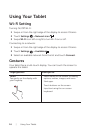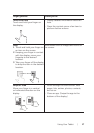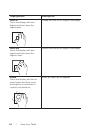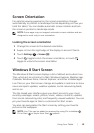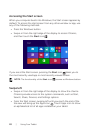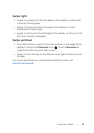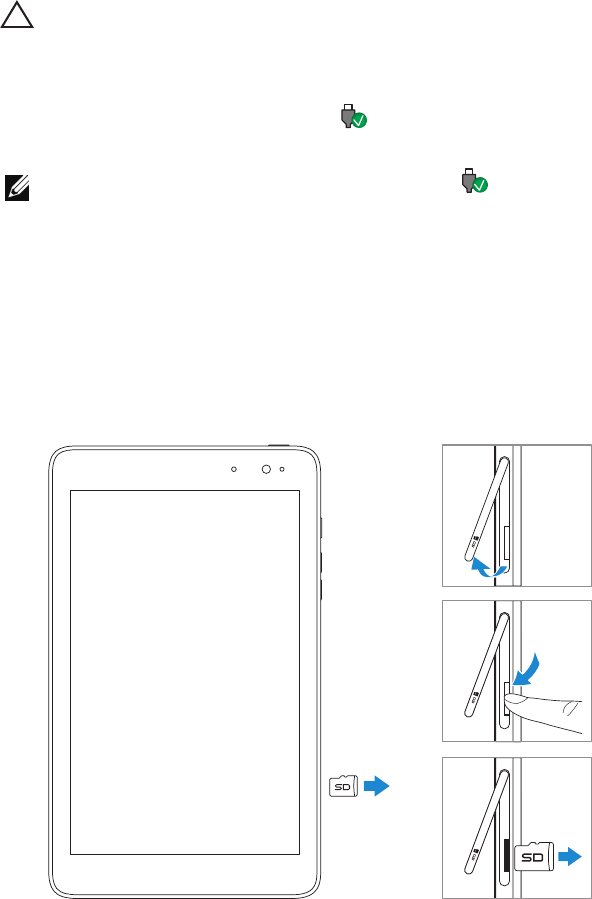
14 | Setting Up Your Tablet
Removing the microSD card
CAUTION: Removing the microSD card while it is in use may cause data
loss or result in application errors. Make sure all save operations to the
microSD card are complete before removing the microSD card.
1 Touch the Desktop tile to enter Desktop mode.
2 Touch Safely Remove Hardware in the notification area at the
bottom-right corner of the screen.
NOTE: If you do not see Safely Remove Hardware , touch
Show Hidden Icons to display all icons in the notification area.
3 Touch Eject SD Memory Card. A message appears confirming
that the microSD card can be safely removed. If a warning
message appears stating the microSD card cannot be removed,
ensure all data transfers involving the microSD card are complete.
4 Open the slot cover.
5 Press on the microSD card to release it.
6 Slide the card out after it pops out from the microSD card slot.