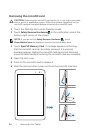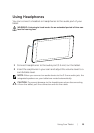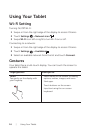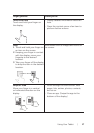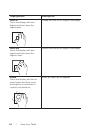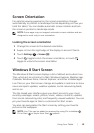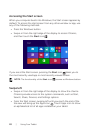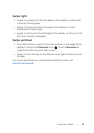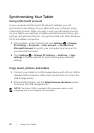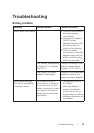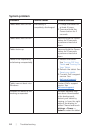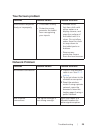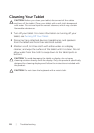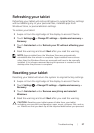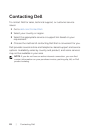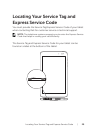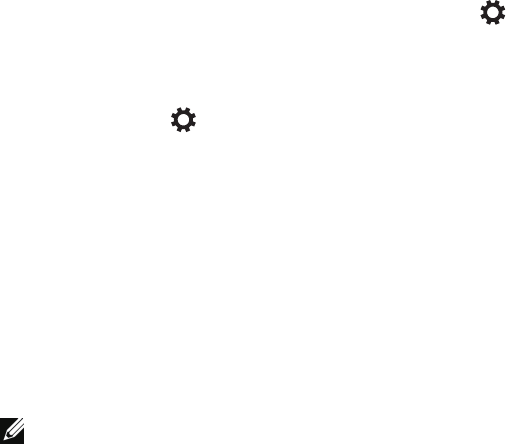
22 | Using Your Tablet
Synchronizing Your Tablet
Using a Microsoft account
If your computer has Microsoft Windows 8 installed, you can
synchronize user settings of your tablet with your computer using
a Microsoft account. When you sign in with your Microsoft account
on your tablet, your settings, including internet browser history, app
settings, and personal files etc., are synchronized with other Windows
8 PCs and tablets computers.
1 On the tablet, access Charms and click Settings → Change
PC Settings → Accounts → Your account → Connect to a
Microsoft Account to switch your computer local account to
your Microsoft account.
2 Click Settings → Change PC Settings → SkyDrive → Sync
settings to see the options for synchronizing your data and
settings.
Copy music, photos, and videos
1 Connect your tablet to a USB storage device with a Micro-USB to
standard USB conversion cable, then transfer files to or from the
USB storage device.
2 After transferring files, use the Safely Remove Hardware wizard
to remove the USB storage device.
NOTE: The Micro-USB to standard USB conversion cable is sold
separately and is not shipped with the tablet.