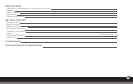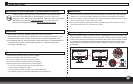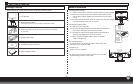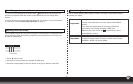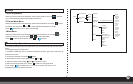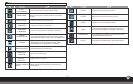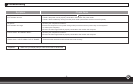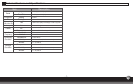- 3 -
Identifying parts and controls
1. The color of the LED light on the power button determines the monitor state. The
LED light is bright blue when the monitor is fully operational, and it is orange when
inactive.
2.The function keys are used to adjust the settings of your monitor. For more information
on function keys, see "Function Keys Operation" on page 4.
Working with OSD Group
You can identify the function of a button through the corresponding icon displayed on the
pop-up window of OSD. The following images show that the buttons on the monitor can
be used for multiple tasks.
Customizing Your Monitor
Important:
Important:
The On Screen Display (OSD) system provides a full range of customizable tools to
optimize your display.
Although you could perform comprehensive customization, we
strongly recommend that you use the “AUTO ADJUSTMENT”
function.
It can utilize the default values to thoroughly optimize the
performance of the display. Activate the OSD munu.
Select the first button on the left to activate the “AUTO
ADJUSTMENT” function.
In addition, we have also prepared other relatively simple methods to
change the display modes. There are 4 modes, which include:
GENERAL, MOVIE, PICTURE, GAME.
First Level
1. Press button to start.
2. Press any of the rest 4 buttons to activate the OSD menu.
3. Press the corresponding function icon button on the pop-up window of the OSD.