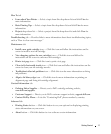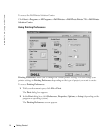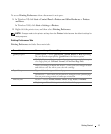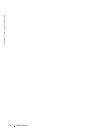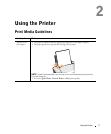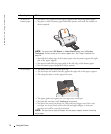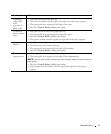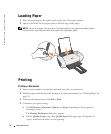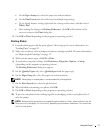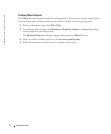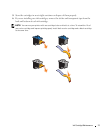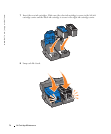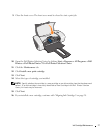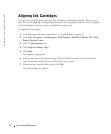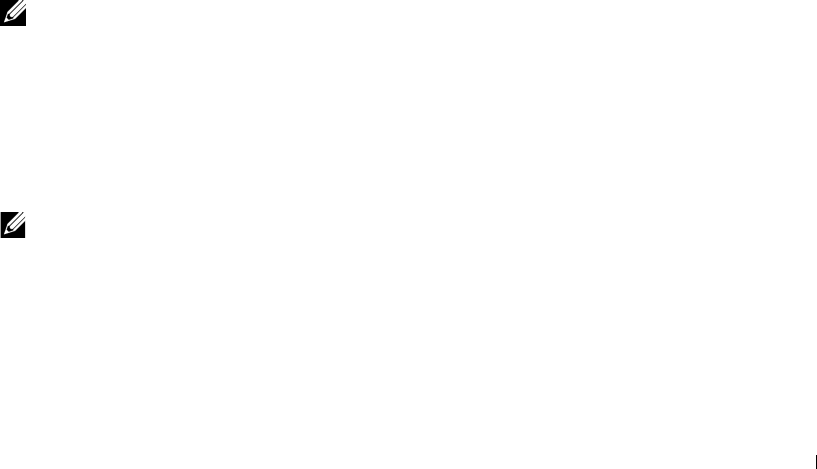
Using the Printer 21
c On the Paper Setup tab, select the paper size and orientation.
d On the Print Layout tab, select the layout and duplexing settings.
e To see details about a setting, right-click the setting on the screen, and then select
What’s This?.
f After making the changes in Printing Preferences, click OK at the bottom of the
screen to return to the Print dialog box.
5 Click OK or Print (depending on the program or operating system).
Printing Photos
1 Load the photo paper with the print (glossy) side facing up. For more information, see
"Loading Paper" on page 20.
2 Make sure you have a color cartridge and a photo cartridge installed. For more information,
see "Replacing Ink Cartridges" on page 23.
3 With your document open, click File→ Print.
4 To customize your print settings, click Preferences, Properties, Options, or Setup
(depending on the program or operating system).
The Printing Preferences dialog box appears.
5 On the Quality/Copies tab, select Quality/Speed and the paper type.
6 On the Paper Setup tab, select the paper size and orientation.
NOTE: Photo/glossy or coated paper is recommended for printing photos.
7 On the Print Layout tab, select the photo layout.
8 When finished customizing your photo, click OK.
9 Click OK or Print (depending on the program or operating system).
10 To prevent your photos from sticking together or smudging, remove each photo after it
exits the printer.
NOTE: Before placing your prints in a nonadhesive photo album or frame, allow sufficient time for
the prints to dry thoroughly (12 to 24 hours, depending on the ambient conditions). This maximizes
the life of your prints.