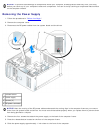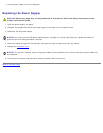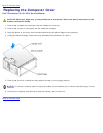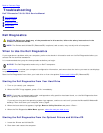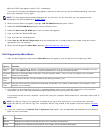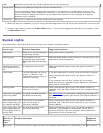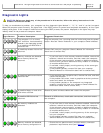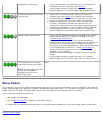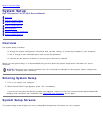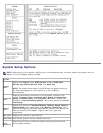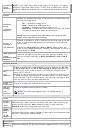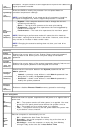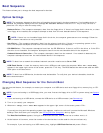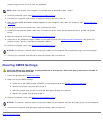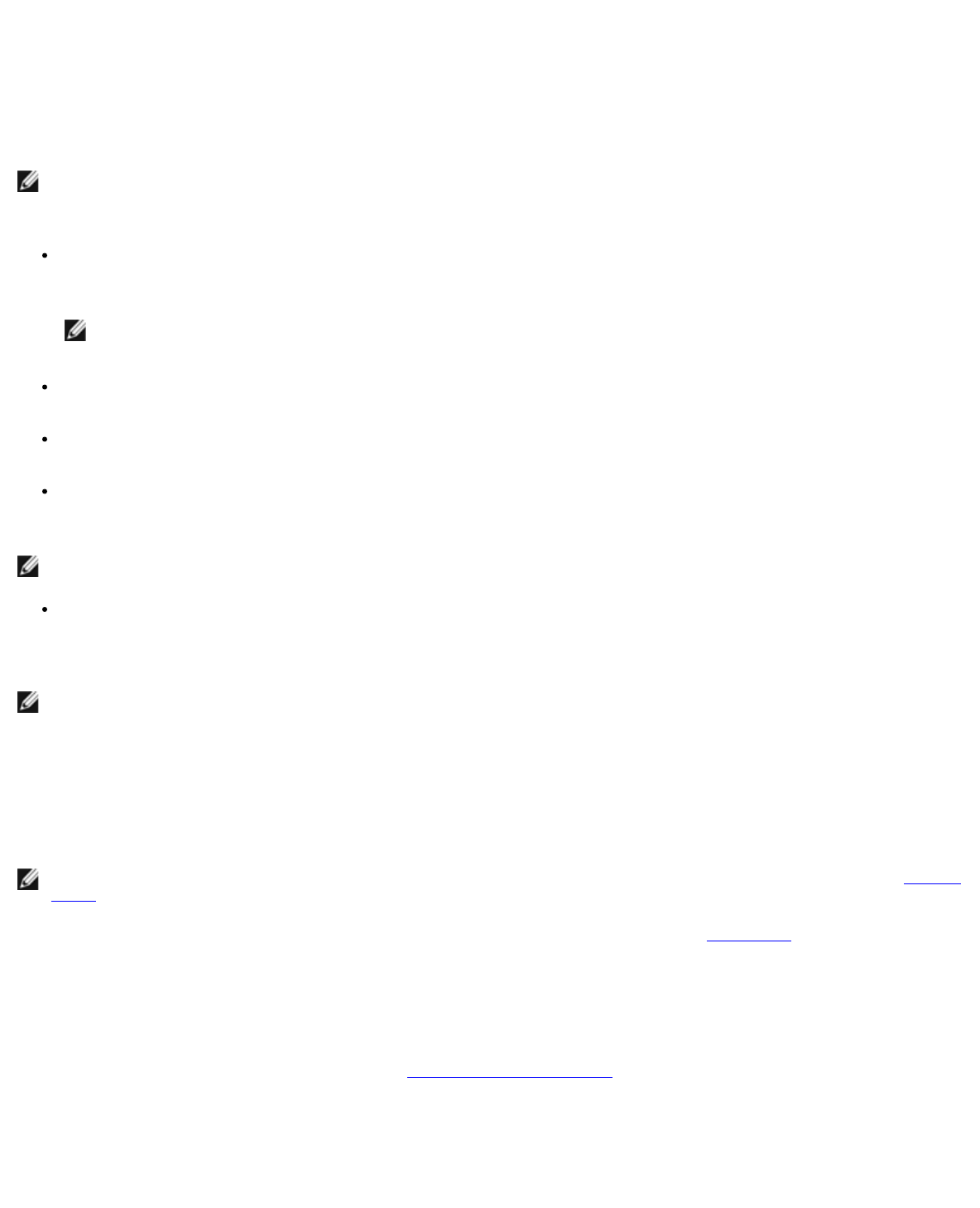
Boot Sequence
This feature allows you to change the boot sequence for devices.
Option Settings
NOTE: The computer attempts to boot from all bootable devices listed in the boot sequence. If no bootable device is
detected the computer displays the error message No bootable devices. Press the <F1> key to retry the boot or
press the <F2> key to enter the setup utility.
Diskette Drive — The computer attempts to boot from the floppy drive. If there is no floppy disk in the drive, or there
is no floppy drive installed, the computer attempts to boot from the next bootable device in the sequence.
NOTE: If there is a non-bootable floppy disk in the drive, the computer generates an error message. Follow the
on-screen instructions to retry the boot.
Hard Drive — The computer attempts to boot from the primary hard drive. If there is no operating system on the
drive, the computer attempts to boot from the next bootable device in the sequence.
CD-ROM Drive — The computer attempts to boot from the CD-ROM drive. If there is no CD in the drive, or if the CD in
the drive is non-bootable, the computer attempts to boot from the next bootable device in the sequence.
Onboard Network Controller — The computer attempts to boot from the network. If no network is detected, the
computer attempts to boot from the next bootable device in the sequence.
NOTE: To boot from a network the onboard network controller must be set to On w/PXE.
USB Flash Device — Insert the memory device into a USB port and restart the computer. When F12 = Boot Menu
appears in the upper-right corner of the screen, press the <F12> key. The BIOS detects the device and adds the USB
flash option to the boot menu.
NOTE: To boot from a USB device, the device must be bootable. To verify that your device is bootable, check the
device documentation.
Changing Boot Sequence for the Current Boot
You can use this feature, for example, to restart your computer to a USB device such as a floppy drive, memory key, or CD-
RW drive.
NOTE: If you are booting to a USB floppy drive, you must first set the floppy drive to OFF in system setup (see System
Setup).
1. If you are booting to a USB device, connect the USB device to a USB connector (see Connectors
).
2. Turn on (or restart) your computer.
3. When F2 = Setup, F12 = Boot Menu appears in the upper-right corner of the screen, press <F12>.
If you wait too long and the operating system logo appears, continue to wait until you see the Microsoft Windows
desktop. Then shut down your computer (see Turning Off Your Computer
) and try again.
The Boot Device Menu appears, listing all available boot devices. Each device has a number next to it.
4. At the bottom of the menu, enter the number of the device that is to be used for the current boot only.
For example, if you are booting to a USB memory key, highlight USB Flash Device and press <Enter>.