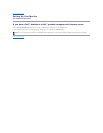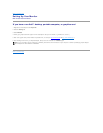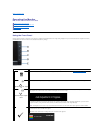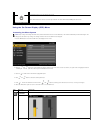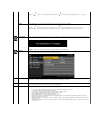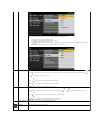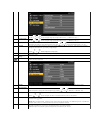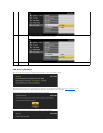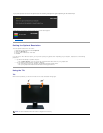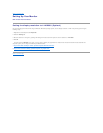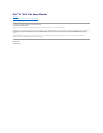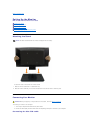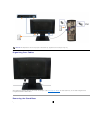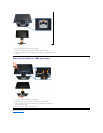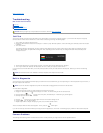See Solving Problems for more information.
Setting the Optimal Resolution
To set the optimal resolution for the monitor:
1. Right-click on the desktop and select Properties.
2. Select the Settings tab.
3. Set the screen resolution to 1440 x 900.
4. Click OK.
If you do not see 1440 x 900 as an option, you may need to update your graphics driver. Depending on your computer, complete one of the following
procedures:
l If you have a Dell desktop or portable computer:
¡ Go to support.dell.com, enter your service tag, and download the latest driver for your graphics card.
l If you are using a non-Dell computer (portable or desktop):
¡ Go to the support site for your computer and download the latest graphic drivers.
¡ Go to your graphics card website and download the latest graphic drivers.
Using the Tilt
Tilt
With the built-in pedestal, you can tilt the monitor for the most comfortable viewing angle.
If you press any button other than the power button the following messages will appear depending on the selected input:
If VGA cable is not connected, a floating dialog box as shown below appears.
NOTE: The stand is detached when the monitor is shipped from the factory.