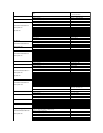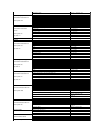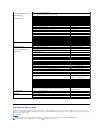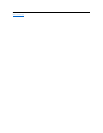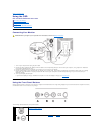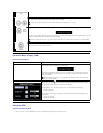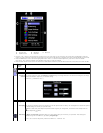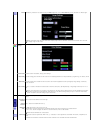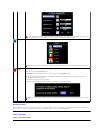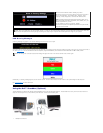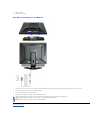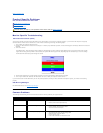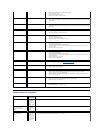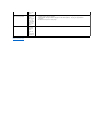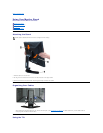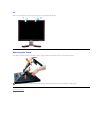OSD Warning Messages
A warning message may appear on the screen indicating that the monitor is out of sync.
This means that the monitor cannot synchronize with the signal that it is receiving from the computer. Either the signal is too high or too low for the monitor to
use.SeeSpecificationsfortheHorizontalandVerticalfrequencyrangesaddressablebythismonitor.Recommendedmodeis1280X1024@60Hz.
Occasionally, no warning message appears, but the screen is blank. This could also indicate that the monitor is not synchronizing with the computer.
See Troubleshooting for more information.
UsingtheDell™Soundbar(Optional)
TheDellSoundbarisastereotwochannelsystemadaptabletomountonDellFlatPanelDisplays.The Soundbar has a rotary volume and on/off control to
adjust the overall system level, a blue LED for power indication, and two audio headset jacks.
'Exit'leavesthissubmenuwithoutresettinganyvalues.
'All Settings' returns your monitor settings to those that were set at
the time of manufacture. This includes 'Color', 'Position', 'Clock
frequency', 'Phase', 'Brightness', 'Contrast' and 'OSD hold time'.
DDC/CI(DisplayDataChannel/CommandInterface)allowsyouto
adjustthemonitorparameters(brightness,color,balance,etc.)via
softwareapplicationsonyourPC.
You can disable this feature by selecting "Disable".
Forbestuserexperienceandoptimumperformanceofyourmonitor,
keep this feature enabled.
NOTE: There is no Undo when you use the 'Reset function'. To return to the previous function settings, you must adjust the functions again. 'Reset' will
set the clock and phase back to factory settings, activating auto adjust may be required and this will optimize the image for your system.
NOTE: The floating 'Dell - self-test Feature Check' dialog will appear on-screen if the monitor cannot sense a video signal.
1.
Headphone connectors