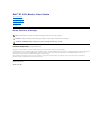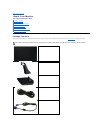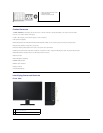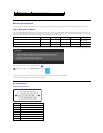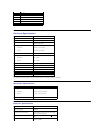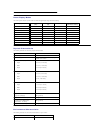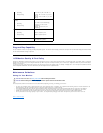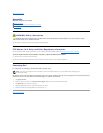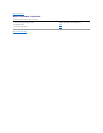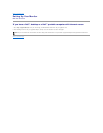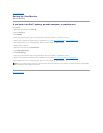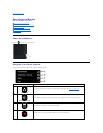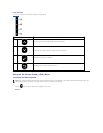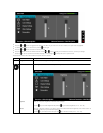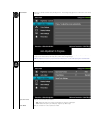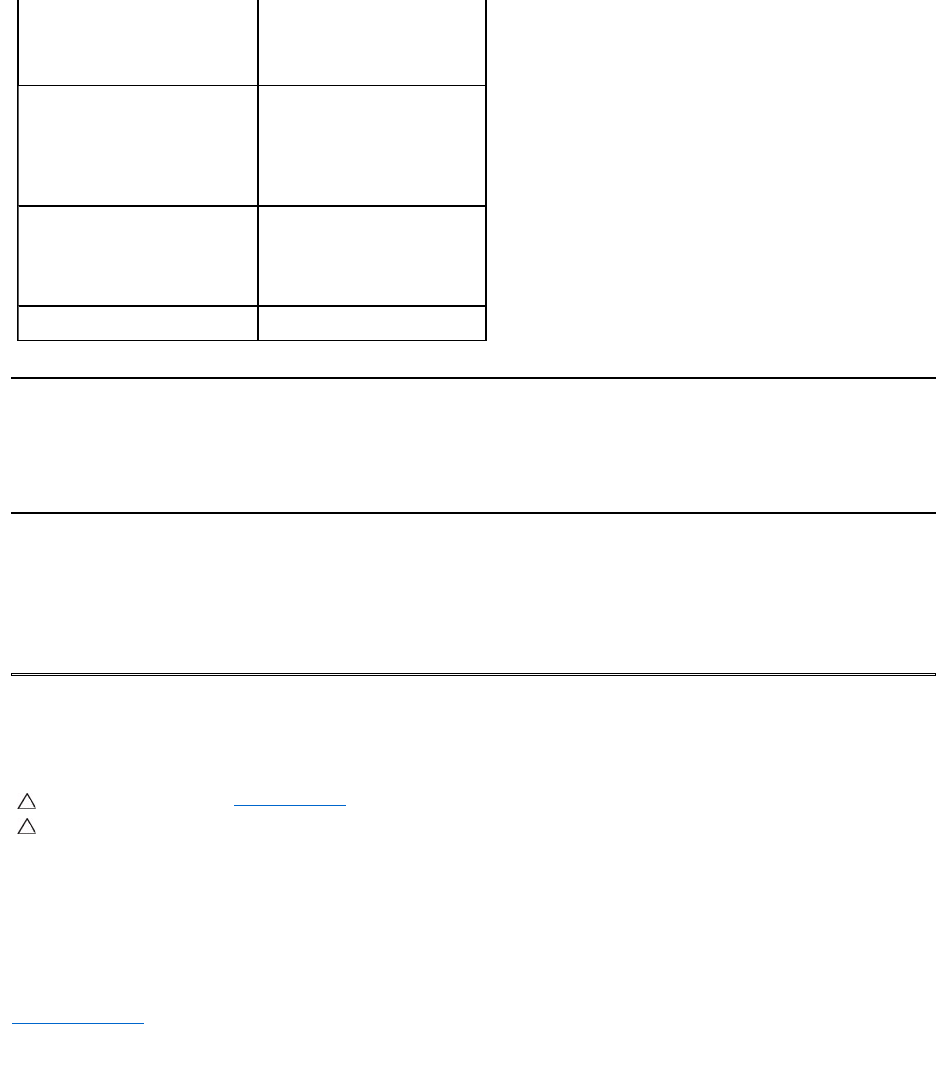
Plug and Play Capability
You can install the monitor in any Plug and Play compatible system. The monitor automatically provides the computer with its Extended Display Identification Data
(EDID) using Display Data Channel (DDC) protocols so that the system can configure itself and optimize the monitor settings. Most monitor installations are automatic.
You can select different settings if required.
LCD Monitor Quality & Pixel Policy
During the LCD Monitor manufacturing process, it is not uncommon for one or more pixels to become fixed in an unchanging state. The visible result is a fixed pixel that
appears as an extremely tiny dark or bright discolored spot.When the pixel remains permanently lit, it is known as a “bright dot.”
When the pixel remains black, it is
known as a “dark dot.”
In almost every case, these fixed pixels are hard to see and do not detract from display quality or usability. A display with 1 to 5 fixed pixels is considered normal and
withincompetitivestandards.Formoreinformation,seeDellSupportsiteat:support.dell.com.
Maintenance Guidelines
Caring for Your Monitor
For best practices, follow the instructions in the list below while unpacking, cleaning, or handling your monitor:
l To clean your antistatic screen, slightly dampen a soft, clean cloth with water. If possible, use a special screen-cleaning tissue or solution suitable for the
antistatic coating. Do not use benzene, thinner, ammonia, abrasive cleaners, or compressed air.
l Useaslightlydampened,warmclothtocleantheplastics.Avoidusingdetergentofanykindassomedetergentsleaveamilkyfilmontheplastics.
l If you notice a white powder when you unpack your monitor, wipe it off with a cloth. This white powder occurs during the shipping of the monitor.
l Handleyourmonitorwithcareasadarker-colored monitor may scratch and show white scuff marks more than a lighter-coloredmonitor.
l To help maintain the best image quality on your monitor, use a dynamically changing screen saver and power off your monitor when not in use.
Back to Contents Page
l Operating
l Non-operating
0°Cto40°C(32°Fto104°F)
Storage: -20°Cto60°C(-4°Fto
140°F)
Shipping: -20°Cto60°C(-4°Fto
140°F)
Humidity
l Operating
l Non-operating
10 % to 80 % (non-condensing)
Storage: 5 % to 90 % (non-
condensing)
Shipping: 5 % to 90 % (non-
condensing)
Altitude
l Operating
l Non-operating
3,048 m (10,000 ft) max
10,668 m (35,000 ft) max
Thermal dissipation
75.09 BTU/hour (maximum)
61.43 BTU/hour (typical)
CAUTION: Read and follow the safety instructionsbeforecleaningthemonitor.
CAUTION:Beforecleaningthemonitor,unplugthemonitorpowercablefromtheelectricaloutlet.