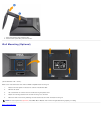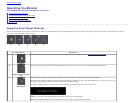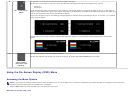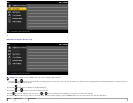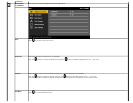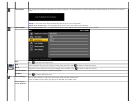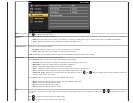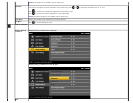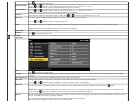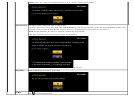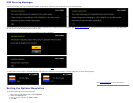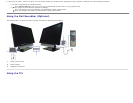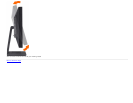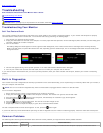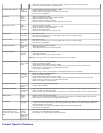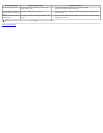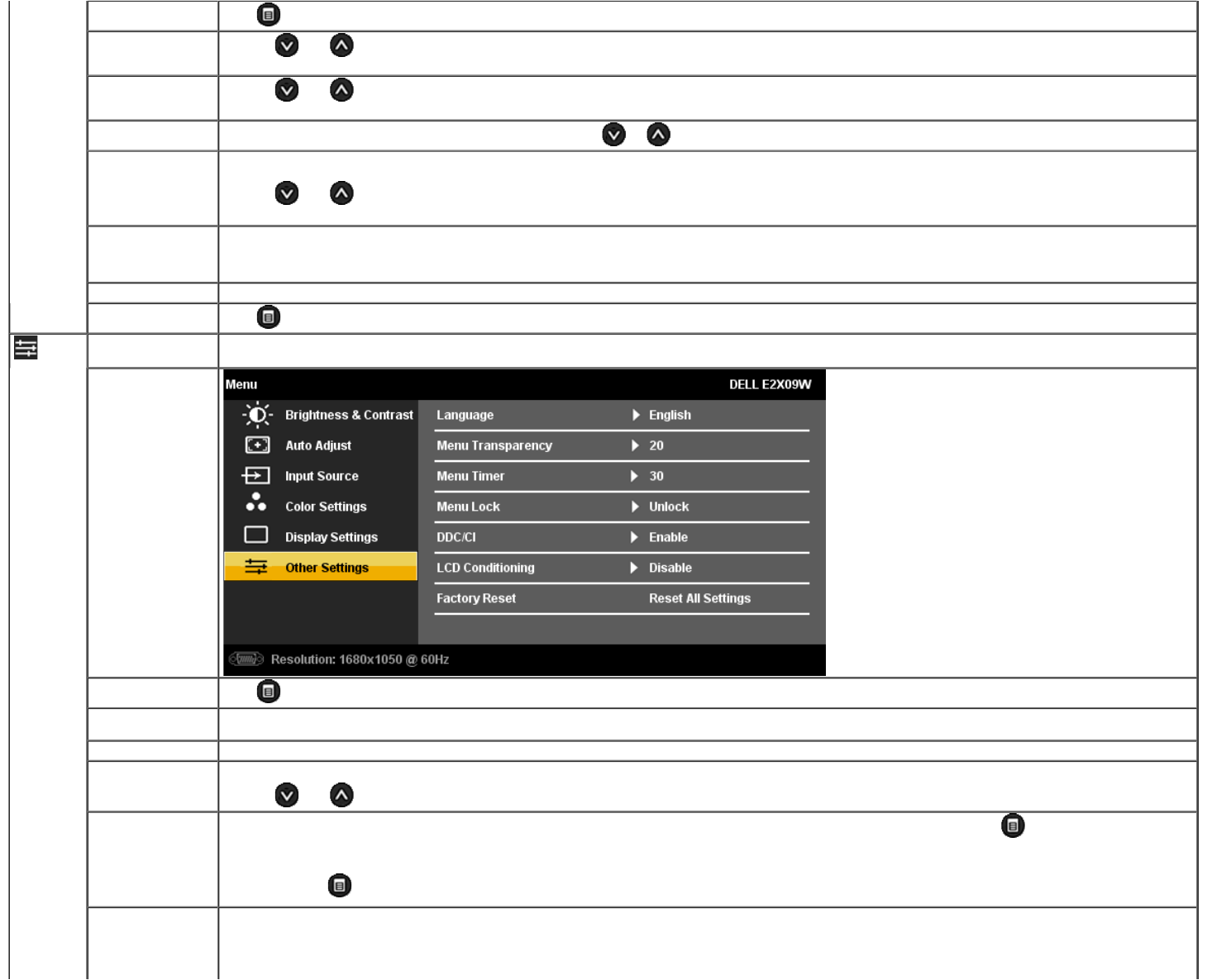
Push to go back to the main menu.
Horizontal Position
Use the
and buttons to adjust image left and right. Minimum is '0' (-). Maximum is '100' (+).
NOTE: When using a DVI source, the Horizontal Position setting is not available.
Vertical Position
Use the
and buttons to adjust image up and down. Minimum is '0' (-). Maximum is '100' (+).
NOTE: When using a DVI source, the Vertical Position setting is not available.
Sharpness
This feature can make the image look sharper or softer. Use
or to adjust the sharpness from '0' to '100'.
Pixel Clock
The Phase and Pixel Clock adjustments allow you to adjust your monitor to your preference.
Use the
and buttons to adjust for best image quality.
Phase
If satisfactory results are not obtained using the Phase adjustment, use the Pixel Clock (coarse) adjustment and then use Phase (fine), again.
NOTE: Pixel Clock and Phase Adjustments are only available for "VGA" input.
Display Reset
Reset the image to the original factory setting.
Exit Menu
Push
to exit the OSD main menu.
OTHER
SETTINGS
Back
Push
to go back to the main menu.
Language
Language option to set the OSD display to one of seven languages (English, Espanol, Francais, Deutsch, Brazilian Portuguese, Japanese, or Simplified
Chinese).
Menu Transparency
This function is used to change the OSD background from opaque to transparent.
Menu Timer
OSD Hold Time: Sets the length of time the OSD will remain active after the last time you pressed a button.
Use the
and buttons to adjust the slider in 1 second increments, from 5 to 60 seconds.
Menu Lock
Controls user access to adjustments. When 'Lock' is selected, no user adjustments are allowed. All buttons are locked except
button.
NOTE: When the OSD is locked, pressing the menu button will take the user directly to the OSD settings menu, with 'OSD Lock' pre-selected on entry.
Press and hold
button for 15 seconds to unlock and allow user access to all applicable settings.
DDC/CI DDC/CI (Display Data Channel/Command Interface) allows your monitor parameters (brightness, color balance etc) to be adjustable via software on your
PC. You can disable this feature by selecting "Disable".
You can disable this feature by selecting Disable. The following warning message appears:
Select Yes to disable DDC/CI and No to exit with out making changes.