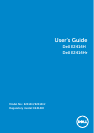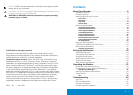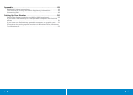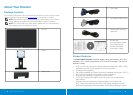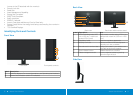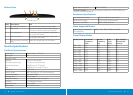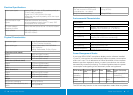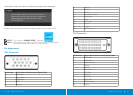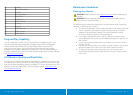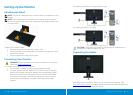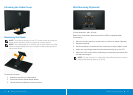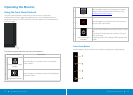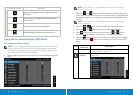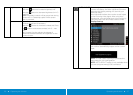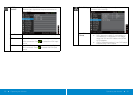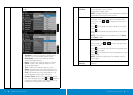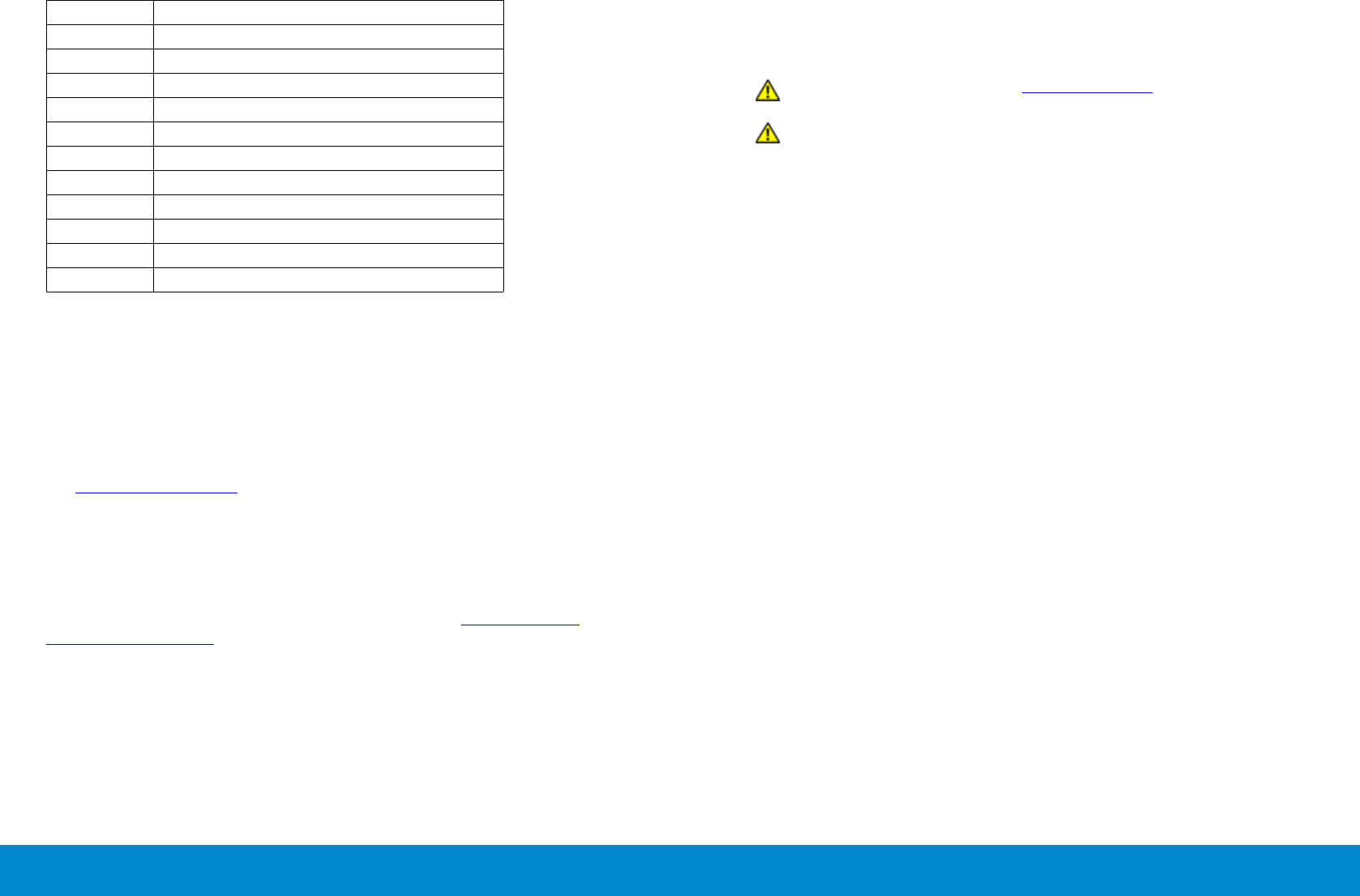
16 About Your Monitor Setting Up the Monitor 17
13 Floating
14 +5V/+3.3V power
15 Self test
16 Hot Plug Detect
17 TMDS RX0-
18 TMDS RX0+
19 TMDS Ground
20 Floating
21 Floating
22 TMDS Ground
23 TMDS Clock+
24 TMDS Clock-
Plug and Play Capability
You can install the monitor in any Plug and Play-compatible system. The
monitor automatically provides the computer system with its Extended
Display Identification Data (EDID) using Display Data Channel (DDC)
protocols so the system can configure itself and optimize the monitor
settings. Most monitor installations are automatic; you can select dierent
settings if desired. For more information about changing the monitor settings,
see Operating the Monitor.
LCD Monitor Quality and Pixel Policy
During the LCD Monitor manufacturing process, it is not uncommon for one
or more pixels to become fixed in an unchanging state which are hard to see
and do not aect the display quality or usability. For more information on Dell
Monitor Quality and Pixel Policy, see Dell Support site at: http://www.dell.
com/support/monitors.
Maintenance Guidelines
Cleaning Your Monitor
WARNING: Read and follow the safety instructions before cleaning the
monitor.
WARNING: Before cleaning the monitor, unplug the monitor power
cable from the electrical outlet.
For best practices, follow the instructions in the list below while unpacking,
cleaning, or handling your monitor:
• To clean your antistatic screen, lightly dampen a soft, clean cloth with
water. If possible, use a special screen-cleaning tissue or solution
suitable for the antistatic coating. Do not use benzene, thinner,
ammonia, abrasive cleaners, or compressed air.
• Use a lightly-dampened, warm cloth to clean the monitor. Avoid
using detergent of any kind as some detergents leave a milky film on
the monitor.
• If you notice white powder when you unpack your monitor, wipe it
o with a cloth.
• Handle your monitor with care as dark-colored monitors may scratch
and show white scu marks more than light-colored monitors.
• To help maintain the best image quality on your monitor, use a
dynamically changing screen saver and turn o your monitor when
not in use.