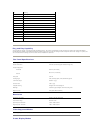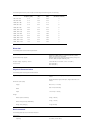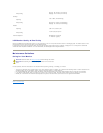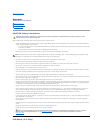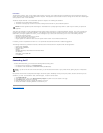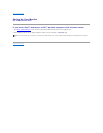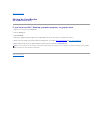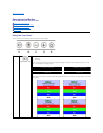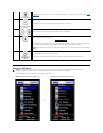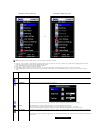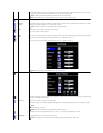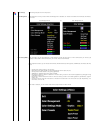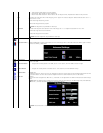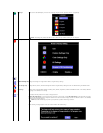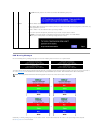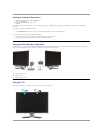Using the OSD Menu
1. Push the MENU button to open the OSD menu and display the main menu.
B
OSD Menu / Select
The Menu button is used to open and exit the on-screen display (OSD), and exit from menus and sub-menus. See Using
the OSD Menu.
C
Brightness /Contrast
Hot Key
Use this button for direct access to the "Brightness" and "Contrast" control menu.
C and D
Down (-) and Up (+)
Use these buttons to adjust (decrease/increase ranges) items in the OSD menu.
D
Auto Adjust
Use this button to activate automatic setup and adjustment. The following dialog appears on a black screen as the
monitor self-adjusts to the current input:
Auto Adjustment button allows the monitor to self-adjust to the incoming video signal. After using Auto Adjustment,
you can further tune your monitor by using the Pixel Clock (Coarse), Phase (Fine) controls in the OSD.
Auto Adjust In Progress
NOTE: Auto Adjust does not occur if you press the button while there are no active video input signals or attached
cables.
E
Power button
(withpowerlight
indicator)
Usethepowerbuttontoturnthemonitoronandoff.
Thegreenlightindicatesthemonitorisonandfullyfunctional.Anamberlightindicatespowersavemode.
NOTE: Ifyouchangethesettingsandtheneitherproceedtoanothermenu,orexittheOSDmenu,themonitorautomaticallysavesthose
changes.ThechangesarealsosavedifyouchangethesettingsandthenwaitfortheOSDmenutodisappear.
Main Menu for Auto Detect Analog (VGA) Input
Main Menu for Auto Detect Digital (DVI) Input
or