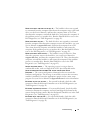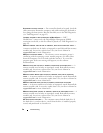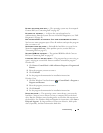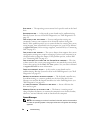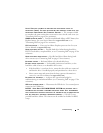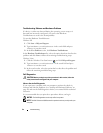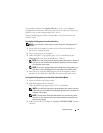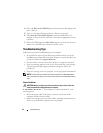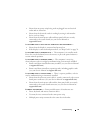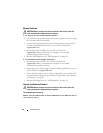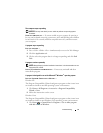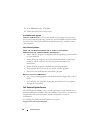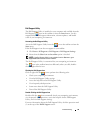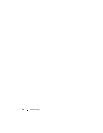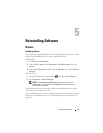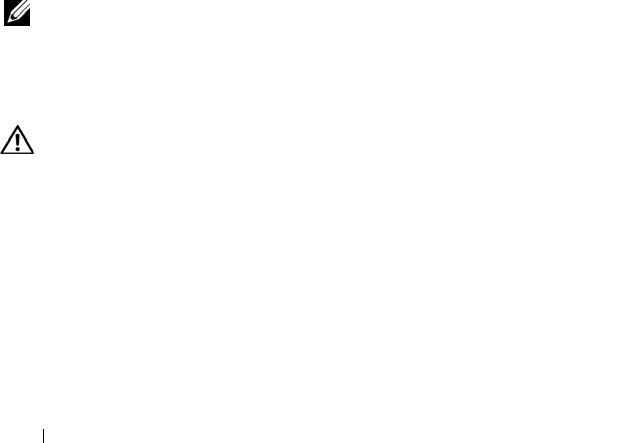
44 Troubleshooting
4
Select the
Boot from CD-ROM
option from the menu that appears and
press <Enter>.
5
Ty p e
1
to start the CD menu and press <Enter> to proceed.
6
Select
Run the 32 Bit Dell Diagnostics
from the numbered list. If
multiple versions are listed, select the version that is appropriate for your
computer.
7
When the Dell Diagnostics
Main Menu
appears, select the test that you
want to run, and follow the instructions on the screen.
Troubleshooting Tips
Follow these tips when troubleshooting your computer:
• If you added or removed a part before the problem started, review the
installation procedures and ensure that the part is correctly installed
(see
your Service Manual at support.dell.com)
.
• If a device does not work, ensure that the device is properly connected.
• If an error message appears on the screen, write down the exact message.
This message may help support personnel to diagnose and fix the
problem(s).
• If an error message occurs in a program, see the program documentation.
NOTE: The procedures in this document were written for the Windows default
view, so they may not apply if you set your Dell computer to the Windows Classic
view.
Power Problems
CAUTION: Before you begin any of the procedures in this section, follow the
safety information that shipped with your computer.
IF THE POWER LIGHT IS OFF — The computer is either turned off or is not
receiving power.
• Reseat the power cable in the power connector on the back of the
computer and the electrical outlet.
• Bypass power strips, power extension cables, and other power protection
devices to verify that the computer turns on properly.