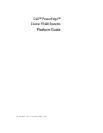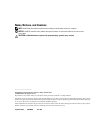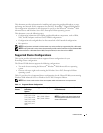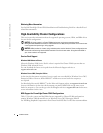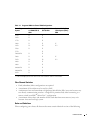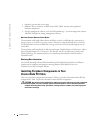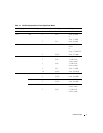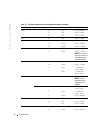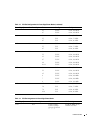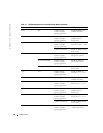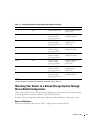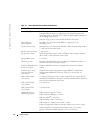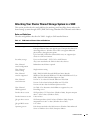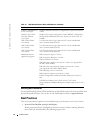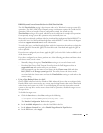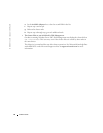Platform Guide 15
HKLM\System\CurrentControlSet\Services\Disk\TimeOutValue
The disk
TimeOutValue
setting is the timeout value set by Windows for storage system I/O
operations. The Dell | EMC Fibre Channel storage environment requires 60 seconds for I/O
operations. When you run the Cluster Configuration wizard, the wizard sets the
TimeOutValue
setting to 20 seconds, which may not be sufficient for complex I/O operations.
Consequently, storage system I/O operations may continually time out.
Microsoft has confirmed a problem with the wizard and has implemented hotfix KB818877 to
resolve this issue. See Microsoft Knowledge Base article KB818877 on the Microsoft Support
website at
support.microsoft.com
for more information.
To resolve this issue, read the Knowledge Base article for instructions about how to obtain the
required Quick Fix Executable (QFE) file from Microsoft. Download and apply the QFE as
soon as possible.
If you
have not
configured your cluster, apply the QFE (or Service Pack 1 when available) to all
of the cluster nodes.
If you have configured your cluster, perform one of the following procedures and then reboot
each cluster node, one at a time:
– Manually change the registry
TimeOutValue
setting to
60
on each cluster node.
– Download the Cluster Disk Timeout Fix utility from the Dell Support website at
support.dell.com
and run the utility on your cluster.
When prompted, type the name of your cluster in the
Cluster name
field and select
Dell | EMC
in the
Storage system type
field. The utility locates the cluster nodes
associated with the cluster name and sets the
TimeOutValue
setting on each node to the
correct setting.
• Using a Tape Backup Library in a SAN
Cluster FE400 solutions-based on Windows 2000 Advanced Server- that are configured with
Emulex HBAs can be connected to one or more tape backup libraries that can be shared with
other clusters and systems in a SAN. To avoid disrupting I/O activities from other network
systems to the tape drive and to ensure cluster failover operations, disable the target reset to
the tape device.
To disable the target reset:
a
Click the
Start
button, select
Run
, and type the following:
c:\Program Files\HBAnyware\elxcfg.exe --emc
The
Emulex Configuration Tool
window appears.
b
In the
Available Adapters
box, select the first HBA in the list.
c
In the
Adapter Controls
box, select
Disable Target Reset for Tape Devices
.
d
In the
File
menu, select
Apply
.