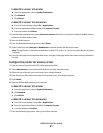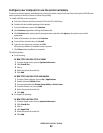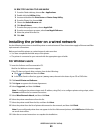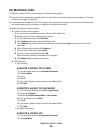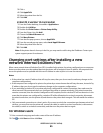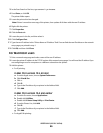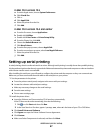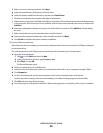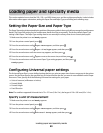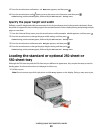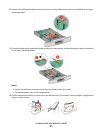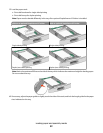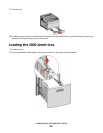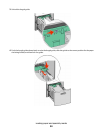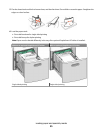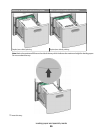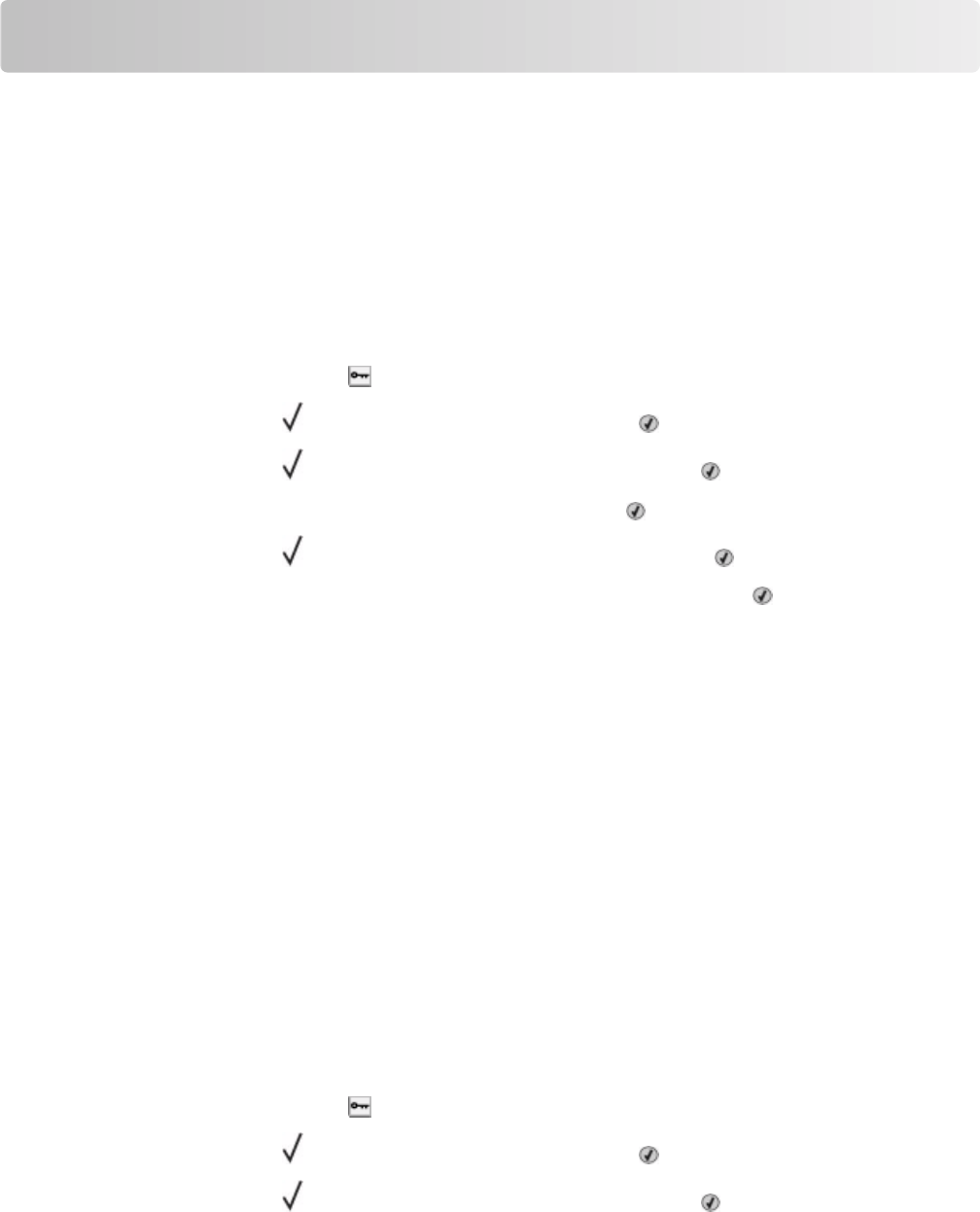
Loading paper and specialty media
This section explains how to load the 250-, 550-, and 2000-sheet trays, and the multipurpose feeder. It also includes
information about paper orientation, setting the Paper Size and Paper Type, and linking and unlinking trays.
Setting the Paper Size and Paper Type
The Paper Size setting is determined by the position of the paper guides in the tray for all trays except the multipurpose
feeder. The Paper Size setting for the multipurpose feeder must be set manually. The factory default Paper Type
setting is Plain Paper. The Paper Type setting must be set manually for all trays that do not contain plain paper.
1 Make sure the printer is on and Ready appears.
2 From the printer control panel, press .
3 Press the arrow buttons until
Paper Menu appears, and then press .
4 Press the arrow buttons until
Paper Size/Type appears, and then press .
5 Press the arrow buttons until the correct tray appears, and then press
.
6 Press the arrow buttons until appears next to the correct size, and then press .
7 Press the arrow buttons until the correct Paper Type setting appears, and then press .
Ready appears.
Configuring Universal paper settings
The Universal Paper Size is a user-defined setting that lets you print on paper sizes that are not preset in the printer
menus. Set the Paper Size for the specified tray to Universal when the size you want is not available from the Paper
Size menu. Then, specify all of the following Universal size settings for your paper:
• Units of measure (millimeters or inches)
• Portrait Width
• Portrait Height
• Feed Direction
Note: The smallest supported Universal size is 70 x 127 mm (2.8 x 5 in.); the largest is 216 x 356 mm (8.5 x 14 in.).
Specify a unit of measurement
1 Make sure the printer is on and Ready appears.
2 From the printer control panel, press .
3 Press the arrow buttons until
Paper Menu appears, and then press .
4 Press the arrow buttons until Universal Setup appears, and then press .
Loading paper and specialty media
49