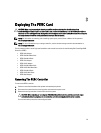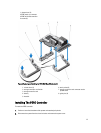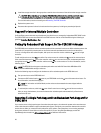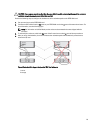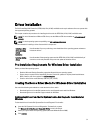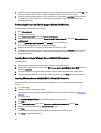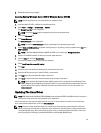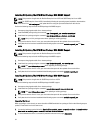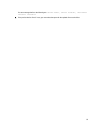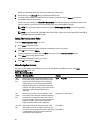4. From the list of drivers displayed, select the driver you require. Select the self-extracting zip file and click Run. Copy
the driver to a diskette drive, CD, DVD, or USB drive. Repeat this step for all the drivers you require.
5. During the operating system installation, use the media that you created with the Load Driver option to load mass
storage drivers. For more information on reinstalling the operating system, see the relevant section for your
operating system below.
Downloading Drivers From The Dell Support Website For Windows
To download drivers from the Dell Support website:
1. Go to dell.com/support.
2. Select your line of business.
3. In the Popular support tools section, click Drivers and Downloads.
4. Enter the service tag of your system in the Choose by Service Tag to get started field or select Choose from a list of
all Dell products
.
5. Select the System Type, Operating System, and Category from the drop-down list.
The drivers that are applicable to your selection are displayed.
6. Download the drivers that you require to a diskette drive, USB drive, CD, or DVD.
7. During the operating system installation, use the media that you created with the Load Driver option to load mass
storage drivers. For more information on reinstalling the operating system, see the relevant section for your
operating system below.
Installing Driver During a Windows Server 2008/2008 R2 Installation
To install the driver:
1. Boot the system using the Windows Server 2008, or Windows Server 2008 R2 media.
2. Follow the on-screen instructions until you reach Where do you want to install Windows Server 2008 window and
then select
Load driver.
3. The system prompts you to insert the media. Insert the installation media and browse to the proper location.
4. Select the appropriate PERC H310, H710, H710P, or H810 card from the list, click Next and continue installation.
Installing Windows Server 2008/2008 R2 For A New RAID Controller
Perform the following steps to configure the driver for the RAID controller on a system that already has Windows
installed:
1. Turn off the system.
2. Install the new RAID controller in the system.
For detailed instructions on installing and cabling the RAID controller in the system, see the topic Deploying The
PERC Card.
3. Turn on the system.
The Found New Hardware Wizard screen displays the detected hardware device.
4. Click Next.
5. On the Locate device driver screen, select Search for a suitable driver for my device and click Next.
6. Browse and select the drivers from the Locate Driver Files screen.
7. Click Next.
The wizard detects and installs the appropriate device drivers for the new RAID controller.
8. Click Finish to complete the installation.
32