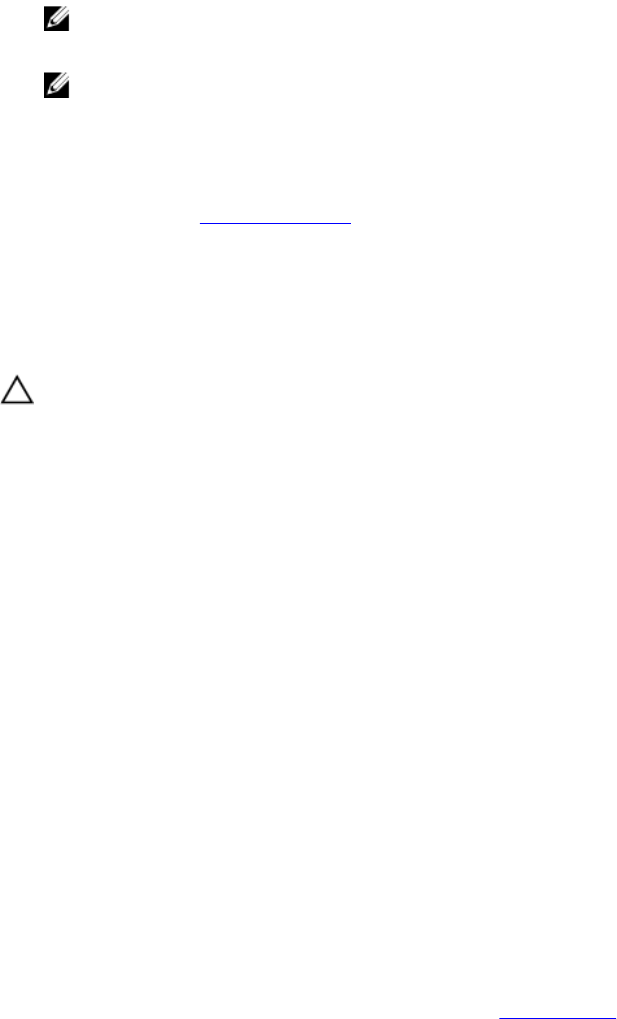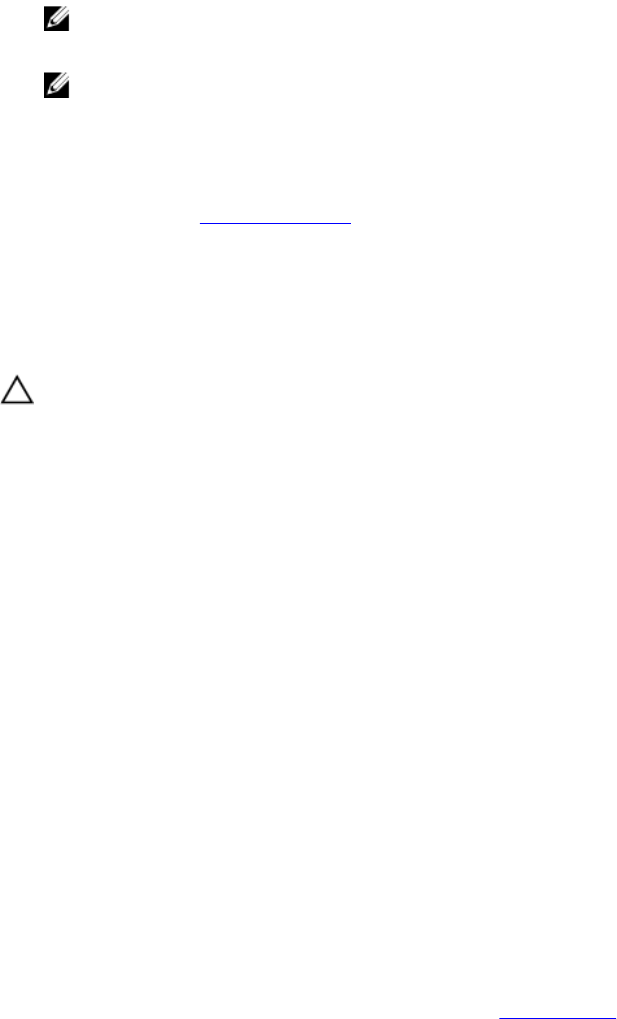
3. Press <F2> to display a menu of available actions.
4. Select Import to import the foreign configuration or Clear to delete the foreign configuration. Press <Enter>.
NOTE: To Clear, you need to Instant Secure Erase foreign configurations secured with a different security key.
5. If you select to Import the configuration, the Secure Foreign Import screen is displayed.
NOTE: The key identifier for the passphrase used to secure the foreign secured virtual disks is displayed
under the Secured Drives option.
6. Enter the passphrase that was used to secure the foreign configuration.
7. Press <Tab> and select OK to finish importing the secured foreign configuration or select Cancel to exit this menu.
If you select Cancel for the secured foreign import, the disks remain inaccessible until imported or instant secure
erased. See the topic Instant Secure Erase.
Instant Secure Erase
Instant Secure Erase is the process of permanently erasing all data on an encryption-capable physical disk and
resetting the security attributes. You need to execute Instant Secure Erase on SEDs that are inaccessible (blocked) due
to a lost or forgotten passphrase.
CAUTION: By executing Instant Secure Erase, the data on your encryption-capable physical disk is lost.
To execute Instant Secure Erase:
1. Press <Ctrl> <N> to access the PD Mgmt screen.
A list of physical disks is displayed. On the right menu, the physical disk properties are displayed including
information about whether the physical disk is secured or not.
2. Press the down-arrow key to highlight a physical disk that is secured.
3. Press <F2> to display a menu of available actions.
4. The Secure Erase option is highlighted at the bottom of the menu.
5. Press <Enter> to Secure Erase the physical disk and select YES.
Troubleshooting Security Key Errors
Secured Foreign Import Errors
A foreign configuration is a RAID configuration that already exists on a replacement physical disk that you install in a
system. A secured foreign configuration is a RAID configuration that was created under a different security key.
There are two scenarios in which a secured foreign import fails:
• The passphrase authentication fails—A VD secured with a security key different from the current controller
security key cannot be imported without authentication of the original passphrase used to secure them. Supply
the correct passphrase to import the secured foreign configuration. If you have lost or forgotten the passphrase,
the secured foreign disks remain locked (inaccessible) until the appropriate passphrase is entered or if they are
instant secure erased.
• The secured VD is in an offline state after supplying the correct passphrase—You must check to determine why
the virtual disk failed and correct the problem. See the topic Troubleshooting.
Failure to Select Or Configure Non Self-Encrypting Disks (Non-SED)
A virtual disk can be either secured or unsecured depending on how it was configured when created. In order to create
a secured virtual disk, the controller must have a security key present and must be composed of SEDs only. In order to
select/configure non-SED, you must create an unsecured virtual disk. You can create an unsecured virtual disk even if
69