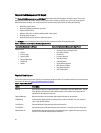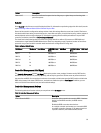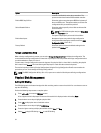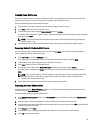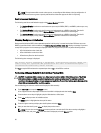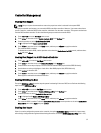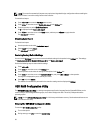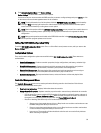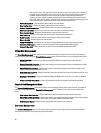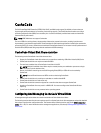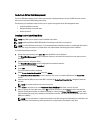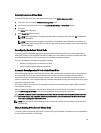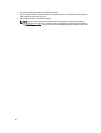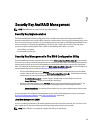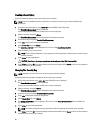* Safe mode on errors: The system will continue booting as long as the boot volume is not on this
controller. Drives connected to the controller will be reported as unconfigured good drives to
the RAID management utilities upon a successful boot. No configuration changes will be
allowed, except to clear the controller configuration if desired. Rebooting the system will exit
safe mode, and drives will appear as foreign on the next boot; if problems remain the system will
enter safe mode again. If the boot volume is on this controller, boot will halt.
• Battery Management— Displays battery status and capacity information.
• Clear Configuration — Deletes all existing configurations on the controller.
• Manage Foreign Configuration—Displays import and/or clears foreign configurations.
• Save Controller Events—Saves a copy of the controller events file in the desired directory.
• Clear Controller Events—Deletes all existing entries in the controller events file.
• Save Debug Log—Saves a copy of the firmware’s terminal log entries for the controller.
• Enable Security — Enables security on the controller via the desired security mode.
• Disable Security—Disables security on the controller.
• Change Security Key—Changes the security key or switches between security modes on the controller.
• Convert To RAID Capable—Allows conversion of physical disks from Non-RAID to RAID Capable.
• Convert To Non-RAID—Allows conversion of physical disks from RAID Capable to Non-RAID.
Virtual Disk Management
The Virtual Disk Management menu can be used to create and manage virtual disks on the controller. The following
functions can be performed under Virtual Disk Management. Each of these functions is its own selectable menu option.
• Create Virtual Disk—Creates a virtual disk by selecting the RAID level, physical disks, and virtual disk
parameters.
• Manage Virtual Disk Properties—Displays and manages virtual disk properties, view associated physical disks
and manage dedicated hot spares.
• Select Virtual Disk Operations—Selects and executes virtual disk operations such as delete, locate, secure,
expand, initialization and consistency check.
• View Disk Group Properties—Displays information about the available disk groups, associated virtual disks, and
the capacity allocation.
• Reconfigure Virtual Disks—Performs a RAID Level Migration (RLM) which converts a virtual disk to a different
RAID level.
• Create CacheCade Virtual Disks—Creates a CacheCade virtual disk by selecting solid state disks (SSDs).
Physical Disk Management Menu
The Physical Disk Management menu can be used to view and manage physical disks on the controller. The following
functions can be performed under Physical Disk Management. Each of these functions is its own selectable menu
option.
• View Physical Disk Properties—Displays information about all the physical disks including their state.
• Select Physical Disk Operations—Selects and execute physical disk operations such as locate, assign/unassign
hot spare, replace member, force offline/online, and convert to RAID Capable/Non-RAID.
• View Global Hot Spares—Displays all the assigned global hot spares on the controller.
Enclosure Management
The Enclosure Management menu can be used to view the firmware version of the enclosure and the physical disks
attached to the controller, along with their physical disk states.
60