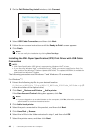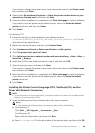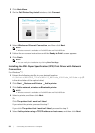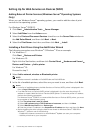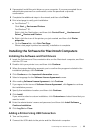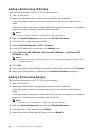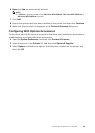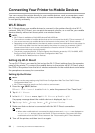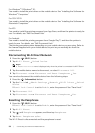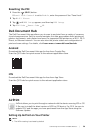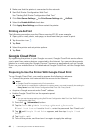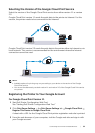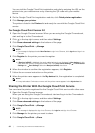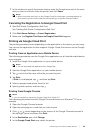56
| Connecting Your Printer to Mobile Devices
Connecting Your Printer to Mobile Devices
You can connect the printer directly to your mobile devices, such as computers, smart
phones, and tablets, and then you can print or scan documents, photos, web pages, or
e-mail quickly and easily.
Wi-Fi Direct
Wi-Fi Direct allows your mobile devices to connect to the printer directly via a Wi-Fi
network. With Wi-Fi Direct, you can print documents, photos, or e-mail on your mobile
devices directly without an access point or a wireless router.
NOTE:
• Wi-Fi Direct is available on Dell H625cdw and Dell H825cdw.
• The maximum number of mobile devices that can be connected via the Wi-Fi Direct network is 3.
• You cannot connect your mobile device to the Internet via the printer’s Wi-Fi Direct network.
• Depending on the mobile device, the channel used to connect the mobile device to the printer via
Wi-Fi Direct may differ from the channel used by the printer to connect to a network via Wi-Fi
infrastructure mode. In such a case, simultaneous connection with Wi-Fi Direct and Wi-Fi
infrastructure mode may not work properly.
• The printer connected with Wi-Fi Direct supports the following protocols; LPD, Port9100, WSD
*
,
Bonjour (mDNS), SNMPv1/v2c, Dell Printer Configuration Web Tool.
* WSD stands for Web Services on Devices.
Setting Up Wi-Fi Direct
To use Wi-Fi Direct, you need to first set up the Wi-Fi Direct settings from the operator
panel of the printer. To connect the mobile device to the printer via Wi-Fi Direct, select
the SSID of the printer from the list of wireless networks on the mobile device and enter
the passphrase necessary for connection.
Setting Up the Printer
NOTE:
• You can set the same setting using Dell Printer Configuration Web Tool. See "Dell™ Printer
Configuration Web Tool."
• Wi-Fi Direct cannot be used in an IPv6 or Ad-hoc environment.
1 Press the (Wi-Fi) button.
If Panel Lock Control is set to Enable, enter the password. See "Panel Lock."
2 Tap Wi-Fi Direct.
3 In the Wi-Fi Direct menu, tap Wi-Fi Direct Enable OK.
If a popup message about the mobile devices is displayed, tap Close.
4 Tap Group Role Group Owner OK Paired Device.
5 Make sure that no device is connected with the Wi-Fi Direct connection.
NOTE:
• When other mobile device is connected, the device name and Connected are displayed on
Paired Device, and you cannot use the Wi-Fi Direct connection. Disconnect the other
mobile device from the Wi-Fi Direct network. See "Disconnecting Wi-Fi Direct Network."
6 Turn off the printer, and then turn it on again.