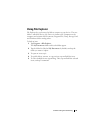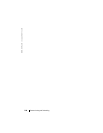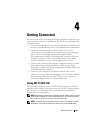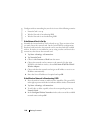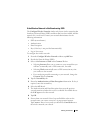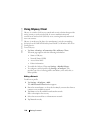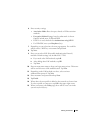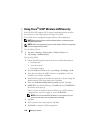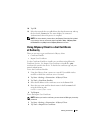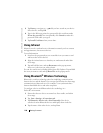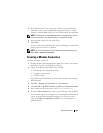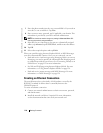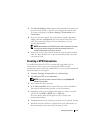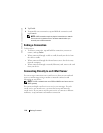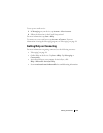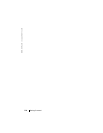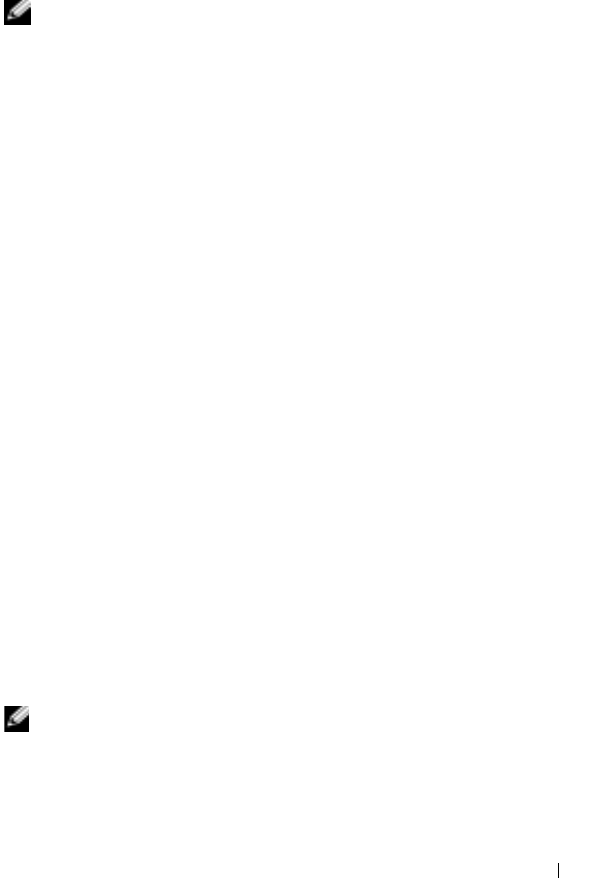
Getting Connected 107
10
Ta p
OK.
11
Select the network that you added from the drop-down menu and tap
the box beside
Connect to
. The status displays as connected
(authenticated) when this process is complete.
NOTE: For further details, please refer to the Odyssey Client help file included
in your device. You can access the help file at Start →Help →Odyssey Client
for Pocket PC or tap Help from the Odyssey Client main screen.
Using Odyssey Client to a Get Certificate
of Authority
There are two ways to get certification in Odyssey client:
• Certificate Enroller
• Import User Certificate
Use the Certificate Enroller to install a user certificate using Microsoft
Certificate Services. Use Import User Certificate to install the
.pfx
certificate file stored in the device. To decide the certificate type ask your
network administrator.
To use the Certificate Enroller:
1
Using the Odyssey client, connect to a non 802.1x enabled wireless
network on which the certificate server is located.
2
Ta p
Start
→
Settings
→
Connections
→
Odyssey Client.
3
Ta p
Tools
→
Certificate Enroller.
4
Enter the IP address of the certificate server in the
Server
field.
5
Enter the user name and the domain name in the
User name
field
using the following rule:
Domain-name\User-name
6
Ta p
Request.
To use the Import User Certificate:
NOTE: Before you install a certificate, you must know its RSA-type private key
password.
1
Ta p
Start
→
Settings
→
Connections
→
Odyssey Client.
2
Ta p
Tools
→
Import User Certificate.