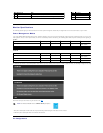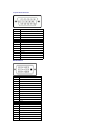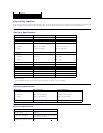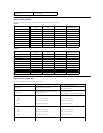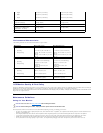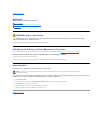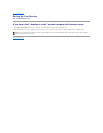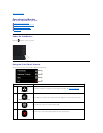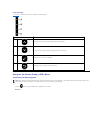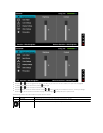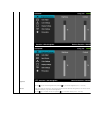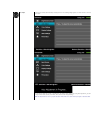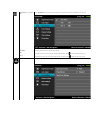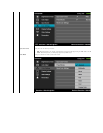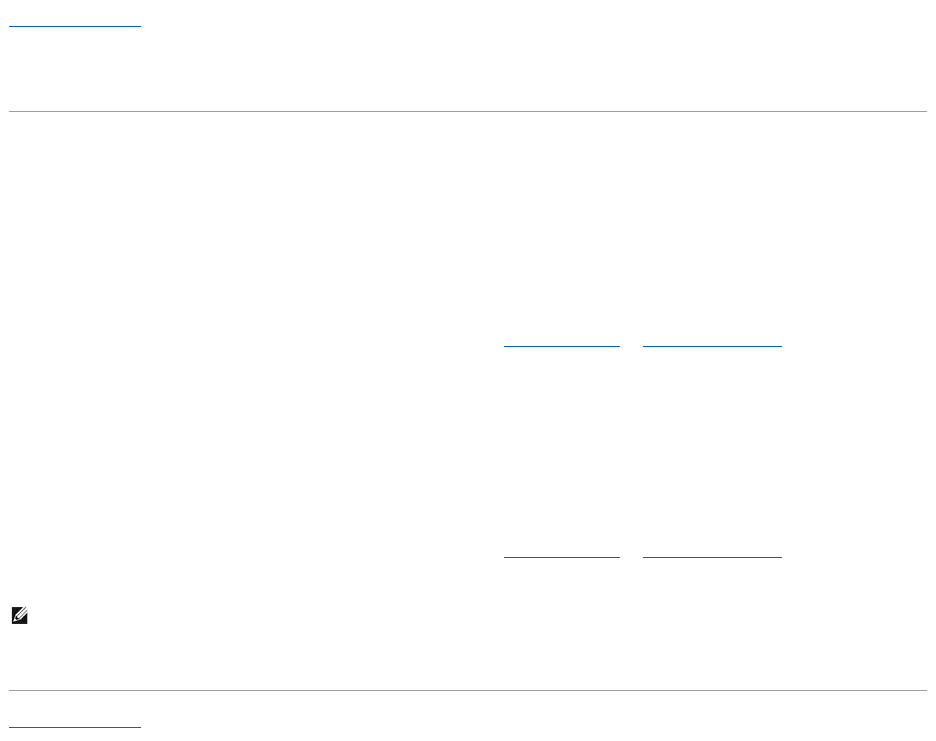
Back to Contents Page
Setting Up Your Monitor
Dell™IN1930/IN2030M monitor
IfyouhaveanonDell™desktop,portablecomputer,orgraphicscard
In Windows XP:
1. Right-click on the desktop and click Properties.
2. Select the Settings tab.
3. Select Advanced.
4. Identify your graphics controller supplier from the description at the top of the window (e.g. NVIDIA, ATI, Intel etc.).
5. Please refer to the graphics card provider website for updated driver (for example, http://www.ATI.com OR http://www.NVIDIA.com ).
6. After installing the drivers for your Graphics Adapter, attempt to set the resolution to 1366 x 768 (for IN1930) or 1600 x 900 (for IN2030M) again.
In Windows Vista®or Windows 7:
1. Right-click on the desktop and click Personalization.
2. Click Change Display Settings.
3. Click Advanced Settings.
4. Identify your graphics controller supplier from the description at the top of the window (e.g. NVIDIA, ATI, Intel etc.).
5. Please refer to the graphics card provider website for updated driver (for example, http://www.ATI.com OR http://www.NVIDIA.com ).
6. After installing the drivers for your Graphics Adapter, attempt to set the resolution to 1366 x 768 (for IN1930) or 1600 x 900 (for IN2030M) again.
Back to Contents Page
NOTE: If you are unable to set the resolution to 1366 x 768 (for IN1930) or 1600 x 900 (for IN2030M), please contact the manufacturer of your computer
orconsiderpurchasingagraphicsadapterthatwillsupportthevideoresolutionof1366x768(forIN1930)or1600x900(forIN2030M).