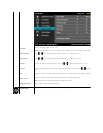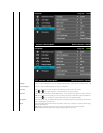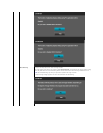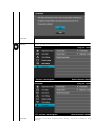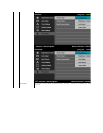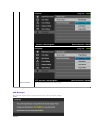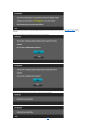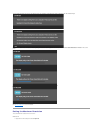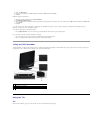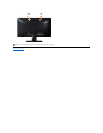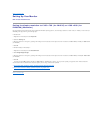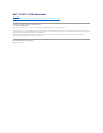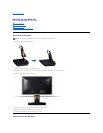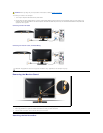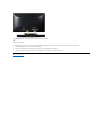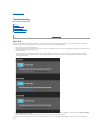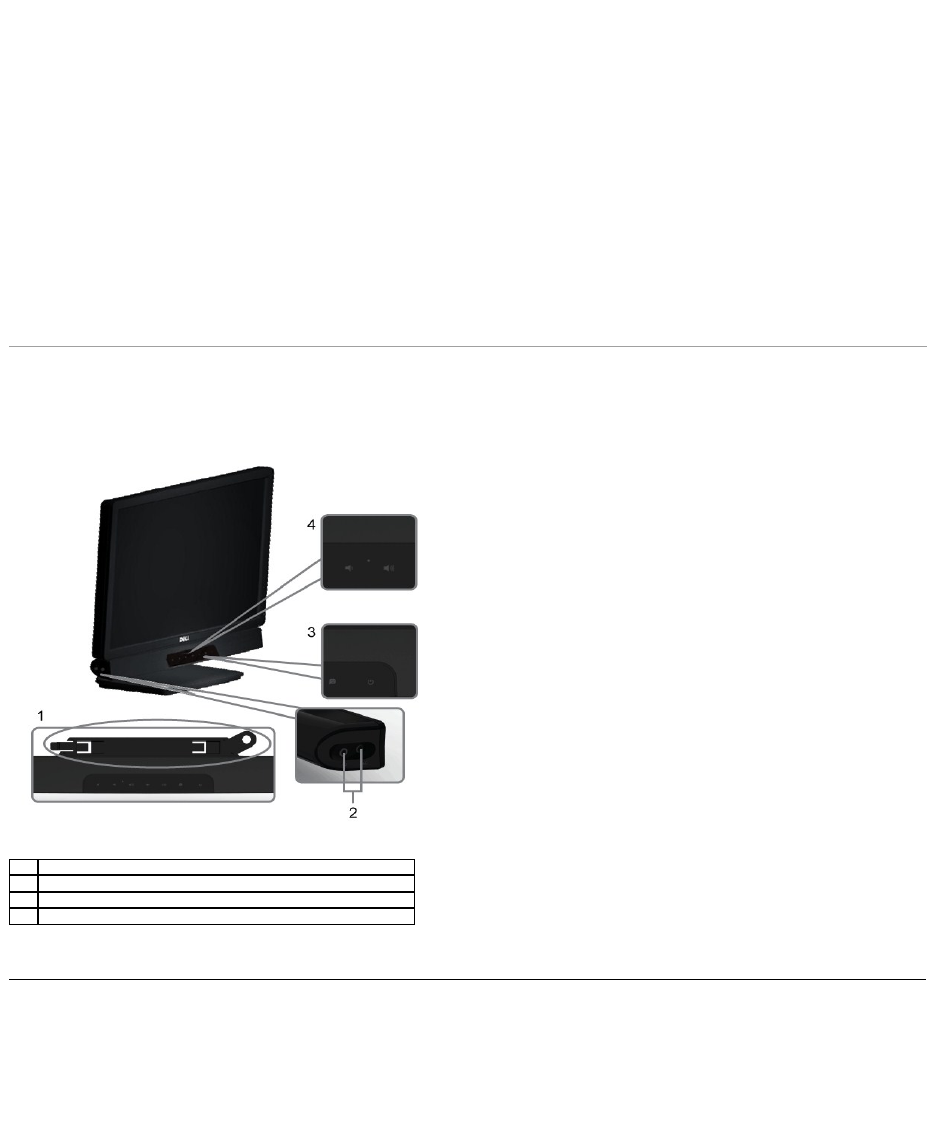
2. Select the Settings tab.
3. Set the screen resolution to 1366 x 768 (for IN1930) or 1600 x 900 (for IN2030M).
4. Click OK.
Windows Vista®or Windows®7:
1. Right-click on the desktop and select Personalization.
2. Click Change Display Settings.
3. Move the slider-bar to the right by pressing and holding left-mouse button and adjust the screen resolution to 1366 x 768 (for IN1930) or 1600 x 900
(for IN2030M).
4. Click OK.
If you do not see 1366 x 768 (for IN1930) or 1600 x 900 (for IN2030M) as an option, you may need to update your graphics driver. Depending on your
computer, complete one of the following procedures.
If you have a Dell desktop or portable computer:
¡ Go to support.dell.com, enter your service tag, and download the latest driver for your graphics card.
If you are using a non-Dell computer (portable or desktop):
¡ Go to the support site for your computer and download the latest graphic drivers.
¡ Go to your graphics card website and download the latest graphic drivers.
Using the Dell Soundbar
The Dell Soundbar is a stereo two channel system, mountable on Dell Flat Panel Displays. The Soundbar has a rotary volume and on/off control to adjust the
overall system level, a LED for power indication, and two audio headset jacks.
Using the Tilt
Tilt
With the stand assembly, you can tilt the monitor for the most comfortable viewing angle.
1.
Attach mechanism
2.
Headphone connectors
3.
Power indicator
4.
Power/Volume control