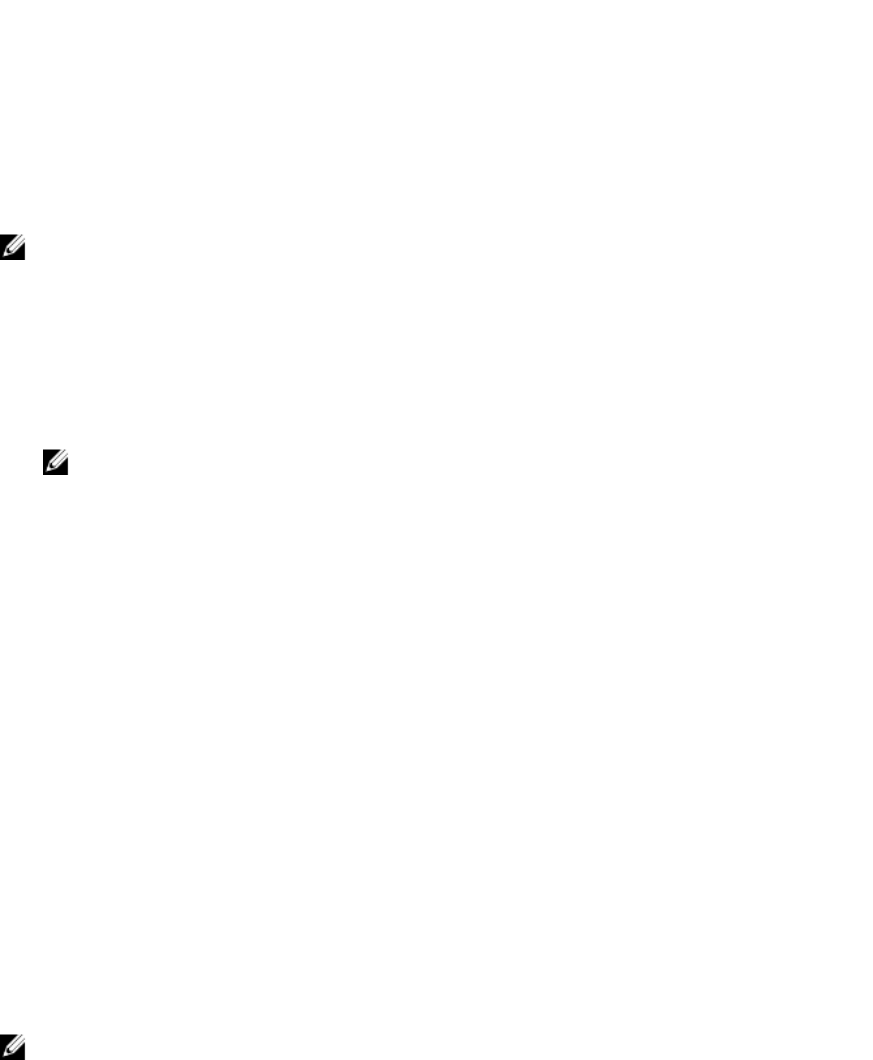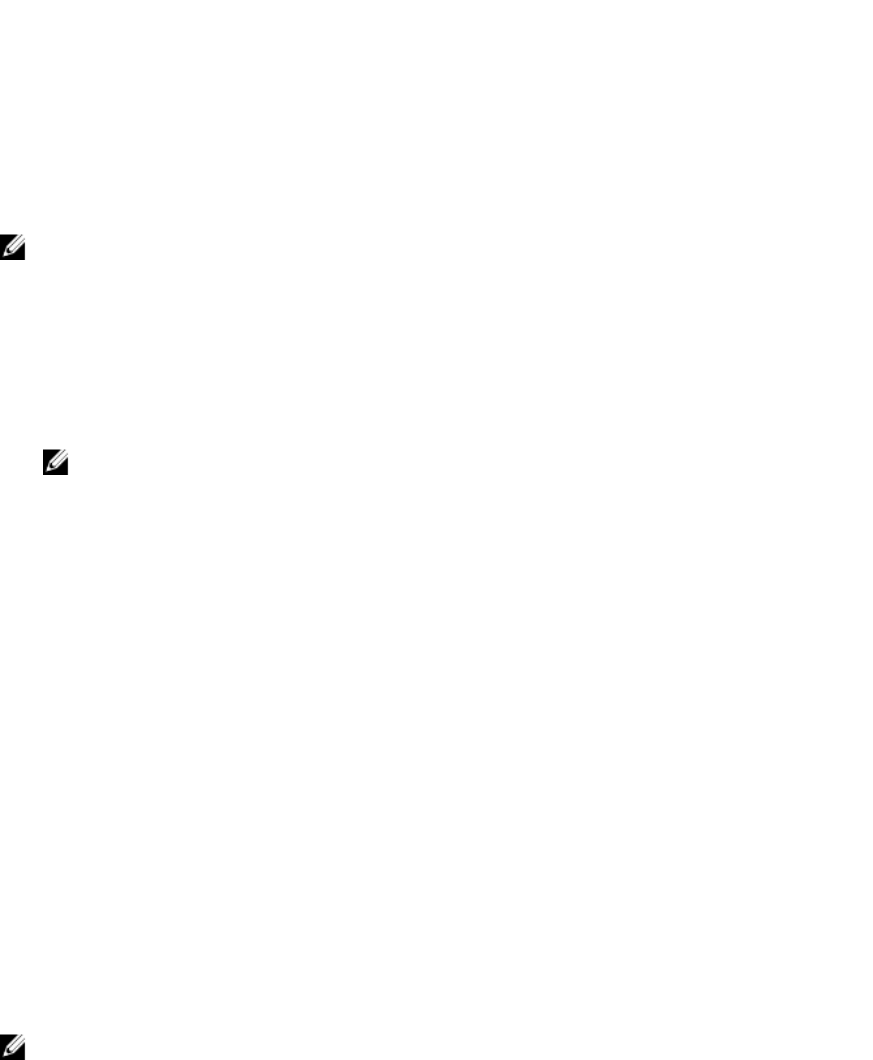
Updating The CMC Firmware Using RACADM
1. Open a CMC command line console and log in.
2. Type:
racadm fwupdate -g -u - a <TFTP server IP address> -d <filepath> -m <cmc-
active|cmc-standby>
For complete instructions on how to configure and operate the CMC module, see the latest CMC User's Guide at
support.dell.com/manuals.
Configuring The Optional iKVM Switch Module
Updating The iKVM Firmware
NOTE: The iKVM resets and becomes temporarily unavailable after the firmware has been uploaded successfully.
1. Log in to the CMC web-based interface.
2. Select Chassis in the system tree.
3. Click the Update tab. The Updatable Components page is displayed.
4. Click the iKVM name. The Firmware Update page is displayed.
5. In the Value field, type the path on your management station or shared network where the firmware image file
resides, or click Browse to navigate to the file location.
NOTE: The default iKVM firmware image name is ikvm.bin. However, the iKVM firmware image name can be
renamed. If you are unable to locate ikvm.bin, verify if another user has renamed the file.
6. Click Update. A dialog box prompts you to confirm the action.
7. Click Yes to continue.
When the update is complete, the iKVM resets.
Tiering The Avocent iKVM Switch From A Digital KVM Switch
The iKVM module may also be tiered from a digital KVM switch such as the Dell 2161DS-2 or 4161DS, or a supported
Avocent digital KVM switch. Many switches may be tiered without the need for a Server Interface Pod (SIP).
The cabling requirements for various external digital KVM switches are as follows:
• Dell PowerConnect 2161DS, 4161DS, 2161DS-2, 2321DS (version 1.3.40.0 or later) or Avocent DSR x02x (except
1024), x03x (version 3.6 or later): Seamless tiering using ACI port and Cat 5 cable
• Avocent DSR 800, x16x, x010, 1024: Avocent USB SIP (DSRIQ-USB) with Cat 5 cable
To tier the iKVM module from a Dell 2161DS, 180AS, or 2160AS console switch:
•
If the switch does not require a SIP to connect to the iKVM
, connect a Cat 5 (or newer) cable to the RJ-45 ACI
port on the iKVM module. Connect the other end of this cable to the ARI port on the external switch.
•
If the switch requires a USB SIP
, connect an Avocent USB SIP to the iKVM, then connect a Cat 5 (or newer)
cable to the SIP. Connect the other end of this cable to the ARI port on the external switch.
Once the KVM switch is connected, the server modules are displayed in OSCAR.
NOTE: You must also re-synchronize the server list from the Remote Console Switch software to view the list of
blades.
31