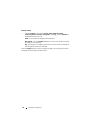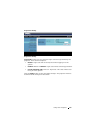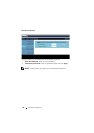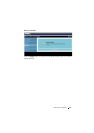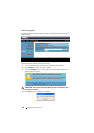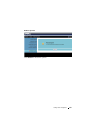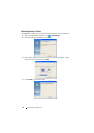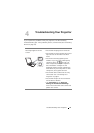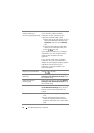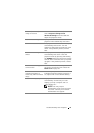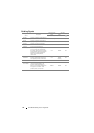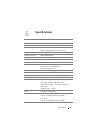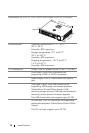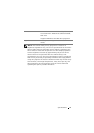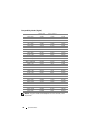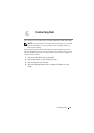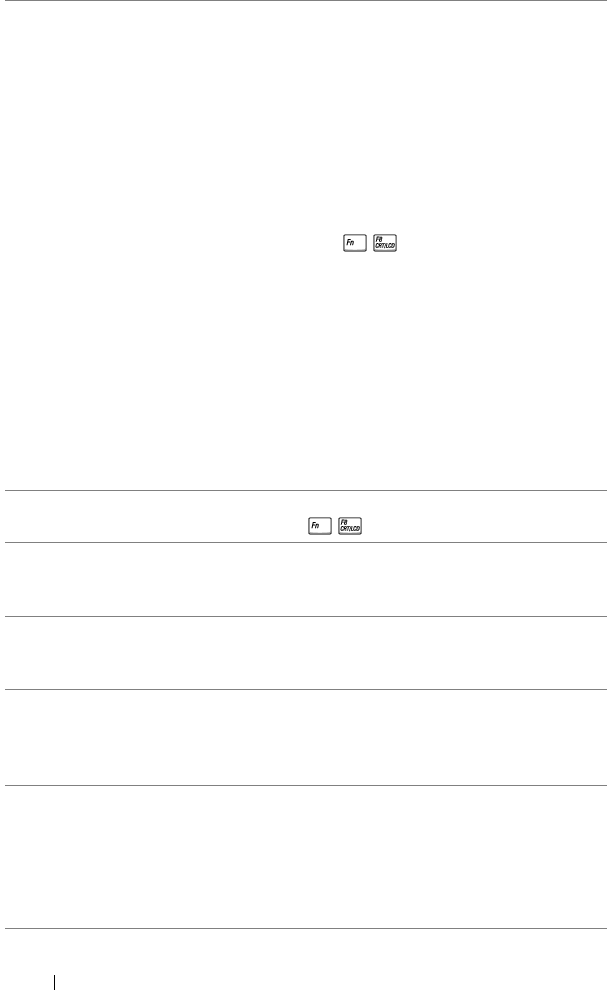
72 Troubleshooting Your Projector
Partial, scrolling, or
incorrectly displayed image
If you are using a Dell™ portable
computer, set the resolution of the
computer to WXGA (1280 x 800):
a
Right-click the unused portion of your
Microsoft
®
Windows
®
desktop, click
Properties
, and then select
Settings
tab.
b
Verify that the setting is 1280 x 800
pixels for the external monitor port.
c
Press (Fn+F8).
If you experience difficulty in changing
resolutions, or if your monitor freezes,
restart all the equipment and the
projector.
If you are not using a Dell™ portable
computer, see your documentation. If
images are not displayed properly, please
upgrade the video driver of your
computer. For a Dell computer, see
dell.com/support.
The screen does not
display your presentation
If you are using a portable computer,
press (Fn+F8).
Image is unstable or
flickering
Adjust the tracking in the OSD Display
Settings of the Advanced Settings menu
(in PC Mode only).
Image has vertical
flickering bar
Adjust the frequency in the OSD Display
Settings of the Advanced Settings menu
(in PC Mode only).
Image color is incorrect Use
Test Pattern
in the Projector Settings
of the Advanced Settings menu. Ensure
that the colors of the test pattern are
correct.
Image is out of focus
1
Adjust the focus ring on the projector
lens.
2
Ensure that the projection screen is
within the required distance from the
projector (2.98 ft [91 cm] to 7.87 ft [240
cm]).
Problem (continued) Possible Solution (continued)