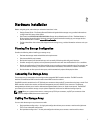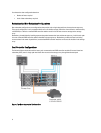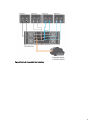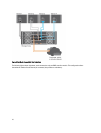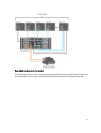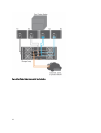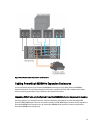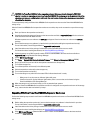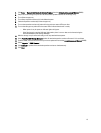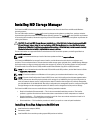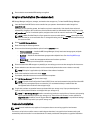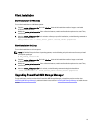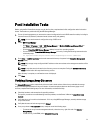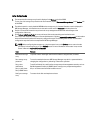4. Click Tools → Upgrade RAID Controller Module Firmware from the Enterprise Management Window (EMW).
5. Stop all I/O to the storage array and turn off affected host systems attached to the storage array.
6. Turn off the storage array.
7. Turn off any expansion enclosure(s) in the affected system.
8. Cable the expansion enclosure(s) to the storage array.
9. Turn on the expansion enclosure(s) and wait for the enclosure status LED to turn blue.
10. Turn on the storage array and wait for the status LED to indicate that the unit is ready:
– When power is on, the power on indicator lights solid green.
– If the Service action required indicator lights amber, there is an error that can be viewed using the
PowerVault Modular Disk Storage Manager.
11. After the storage array is online and ready, turn on any attached host systems.
12. Using
PowerVault MD Storage Manager, update all attached expansion enclosure firmware if it is out of date.
13. From the EMW, select the enclosure that you want to update and launch the
Array Management Window (AMW).
14. Select Upgrade → EMM Firmware.
15. Click
Select All to update all the attached expansion enclosures simultaneously.
16. Click
Start.
15