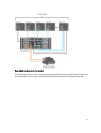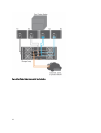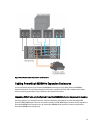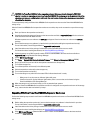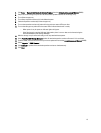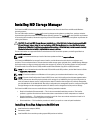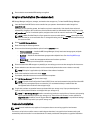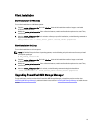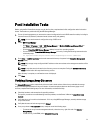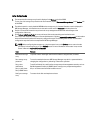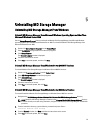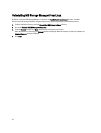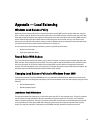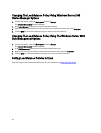Changing The Load Balance Policy Using Windows Server 2008
Device Manager Options
1. From the host desktop, right-click
My Computer and select Manage.
The Computer Management window is displayed.
2. Click
Device Manager to show the list of devices attached to the host.
3. Right-click the multi-path disk device for which you want to set load balance policies, then select Properties.
4. From the
MPIO tab, select the load balance policy you want to set for this disk device.
Changing The Load Balance Policy Using The Windows Server 2008
Disk Management Options
1. From the host desktop, right-click My Computer and select Manage.
The
Computer Management window is displayed.
2. Click
Disk Management
to show the list of virtual disks attached to the host.
3. Right-click the virtual disk on which you want to set the load balance policy, then click Properties.
4. From the
MPIO tab, select the load balance policy that you want to set for this virtual disk.
Setting Load Balance Policies in Linux
Linux only supports round robin based load balancing. For more information, see Round Robin With Subset.
26