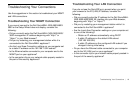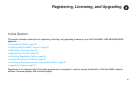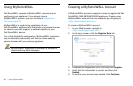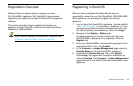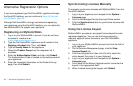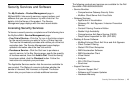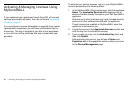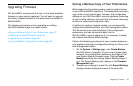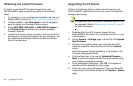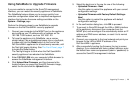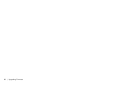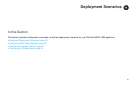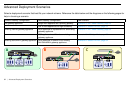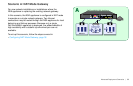26 | Activating & Managing Licenses Using MySonicWALL
Activating & Managing Licenses Using
MySonicWALL
If you registered your appliance through SonicOS, all licensed
services are already activated. You can continue to Upgrading
Firmware, page 27.
If you purchased a service subscription or upgrade from a sales
representative separately, you will have an Activation Key for
the service. This key is emailed to you after online purchases,
or is on the front of the certificate that was included with your
purchase.
To activate your service licenses, log in to your MySonicWALL
account and perform the following tasks:
1. In the MySonicWALL My products page, click the appliance
Name. The Applicable Services table displays a list of
services that are already licensed on your Dell SonicWALL
appliance.
Note that your initial purchase may have included security
services or other software bundled with the appliance.
These licenses are enabled on MySonicWALL when the
appliance is delivered to you.
2. Locate the service in the Applicable Services section and
click the key icon to activate the service.
3. Type or paste your key into the Activation Key field, and
then click Submit.
After activating the service, you will see a Status and
Expiration date in the respective columns when you return
to the Service Management page.