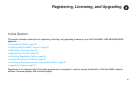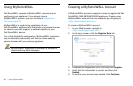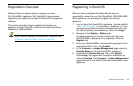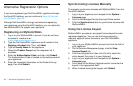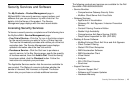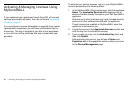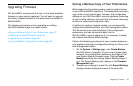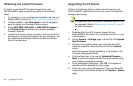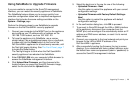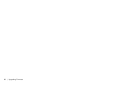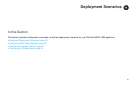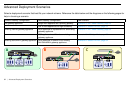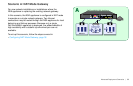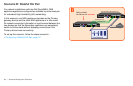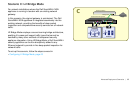Upgrading Firmware | 29
Using SafeMode to Upgrade Firmware
If you are unable to connect to the SonicOS management
interface, you can restart the security appliance in SafeMode.
The SafeMode feature allows you to recover quickly from
uncertain configuration states with a simplified management
interface that includes the same settings available on the
System > Settings page.
Perform the following steps to use SafeMode to upgrade
firmware on the Dell SonicWALL security appliance:
1. Connect your computer to the MGMT port on the appliance
and configure your IP address with an address on the
192.168.1.0/24 subnet, such as 192.168.1.20.
2. To force the appliance into SafeMode, use a narrow,
straight object, like a straightened paper clip or a toothpick,
to press and hold the Reset button on the front of the
Dell SonicWALL appliance for at least twenty seconds, until
the Test light begins blinking. See The Front Panel, page 7
to locate the Reset button.
The Test light begins to blink when the Dell SonicWALL
security appliance has rebooted into SafeMode.
3. Enter 192.168.1.254 into your computer’s Web browser to
access the SafeMode management interface.
4. Click Upload New Firmware, and then browse to the
location where you saved the SonicOS firmware image,
select the file and click the Upload button.
5. Select the boot icon in the row for one of the following:
• Uploaded Firmware - New!
Use this option to restart the appliance with your current
configuration settings.
• Uploaded Firmware with Factory Default Settings-
New!
Use this option to restart the appliance with default
configuration settings.
6. In the confirmation dialog box, click OK to proceed.
7. To connect to SonicOS through the LAN or WAN interface
of the appliance, disconnect your computer from the
MGMT port, and reconfigure it to automatically obtain an IP
address and DNS server address, or reset it to its normal
static values.
8. Connect your computer to the local network and point your
browser to the LAN or WAN IP address of the
Dell SonicWALL appliance.
9. After successfully booting the firmware, the log in screen
displays. If you restarted with factory default settings, enter
the default user name and password (admin / password) to
access the SonicOS management interface.