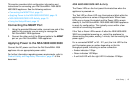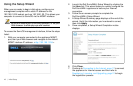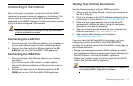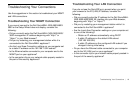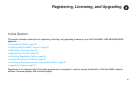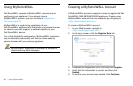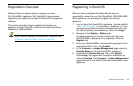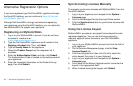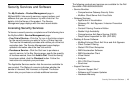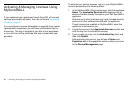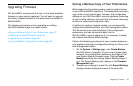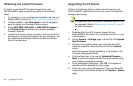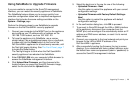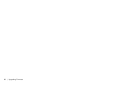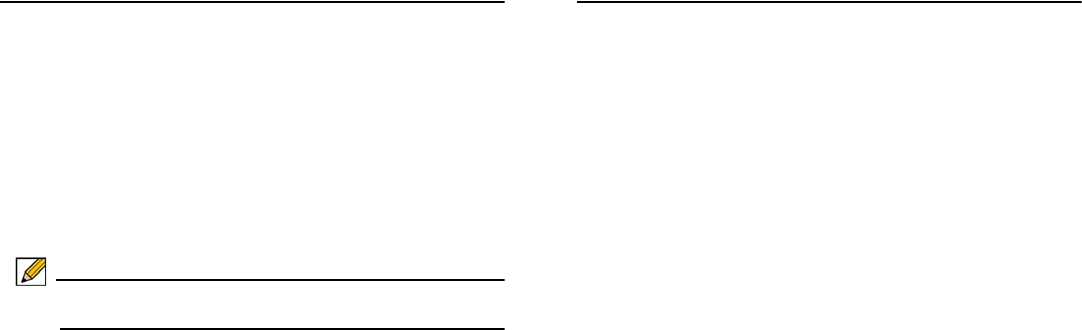
Registration Overview | 23
Registration Overview
Although there are several ways to register your new
Dell SonicWALL appliance, Dell SonicWALL recommends
registering your appliance through the SonicOS management
interface.
This section describes how to register and license your
appliance through SonicOS, as well as the alternate options
available on MySonicWALL.
Note: If you haven’t created a MySonicWALL account, see
Creating a MySonicWALL Account, page 22.
Registering in SonicOS
After you have completed the Setup Wizard and can
successfully connect to your Dell SonicWALL NSA 5600/4600/
3600 appliance, you are ready to register the security
appliance.
1. Log into your Dell SonicWALL appliance. Use the defaults:
<http://192.168.168.168> and admin / password, or if you
changed these fields during the initial setup process, use
the new IP address and credentials. Then, click Login.
2. Navigate to the System > Status page.
A message displays at the top of the screen that your
Dell SonicWALL appliance is not registered. Click the
Register link.
3. Enter your MySonicWALL username and password in the
appropriate fields. Then, click Submit.
4. In the Licenses > License Management page, specify a
Friendly Name for the Dell SonicWALL appliance.
5. Complete the Product Survey. Then, click Submit.
Acknowledge the registration completion notification by
clicking Continue. The Licenses > License Management
page now lists all the Security Services associated to your
appliance.