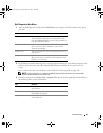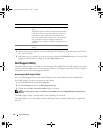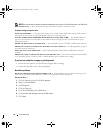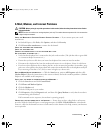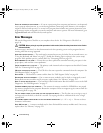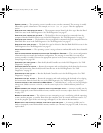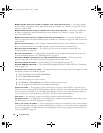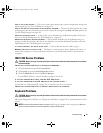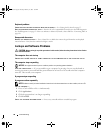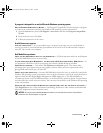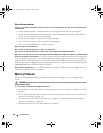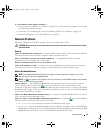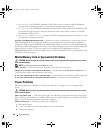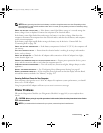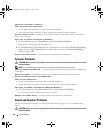Troubleshooting 97
TIME-OF-DAY CLOCK STOPPED — The reserve battery that supports the system configuration settings may
require replacing. See "Coin-Cell Battery" on page 134.
TIME-OF-DAY NOT SET-PLEASE RUN THE SYSTEM SETUP PROGRAM — The time or date stored in the system
setup program does not match the system clock. Correct the settings for the Date and Time options. See
"System Setup Program" on page 109.
TIMER CHIP COUNTER 2 FAILED — A chip on the system board may be malfunctioning. Run the System
Set tests in the Dell Diagnostics. See "Dell Diagnostics" on page 87.
UNEXPECTED INTERRUPT IN PROTECTED MODE — The keyboard controller may be malfunctioning, or a
memory module may be loose. Run the System Memory tests and the Keyboard Controller test in the
Dell Diagnostics. See "Dell Diagnostics" on page 87.
X:\ IS NOT ACCESSIBLE. THE DEVICE IS NOT READY — Insert a disk into the drive and try again.
WARNING: BATTERY IS CRITICALLY LOW — The battery is running out of charge. Replace the battery, or
connect the computer to an electrical outlet. Otherwise, activate hibernate mode or shut down the
computer.
IEEE 1394 Device Problems
CAUTION: Before you begin any of the procedures in this section, follow the safety instructions in the Product
Information Guide.
E
NSURE THAT THE IEEE 1394 DEVICE IS RECOGNIZED BY WINDOWS —
1
Click the
Start
button and click
Control Panel
.
2
Click
System
to open the
System Properties
window.
3
Click the
Hardware
tab, then click
Device Manager
.
If your IEEE 1394 device is listed, Windows recognizes the device.
IF YOU HAVE PROBLEMS WITH A DELL-PROVIDED IEEE 1394 DEVICE —
I
F YOU HAVE PROBLEMS WITH AN IEEE 1394 DEVICE NOT PROVIDED BY DELL —
Contact Dell (
see "Contacting Dell" on page 150)
or the IEEE 1394 device manufacturer.
E
NSURE THAT THE IEEE 1394 DEVICE IS PROPERLY INSERTED INTO THE CONNECTOR
Keyboard Problems
CAUTION: Before you begin any of the procedures in this section, follow the safety instructions in the Product
Information Guide.
Fill out the Diagnostics Checklist (see "Diagnostics Checklist" on page 149) as you perform the various
checks.
NOTE: Use the wireless keyboard when running the Dell Diagnostics or the system setup program. When you
attach an external keyboard, the wireless keyboard remains fully functional.
book.book Page 97 Tuesday, February 13, 2007 1:50 PM