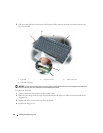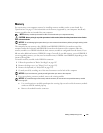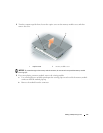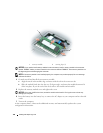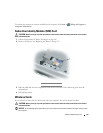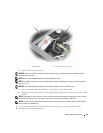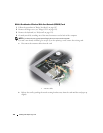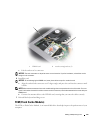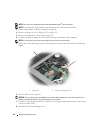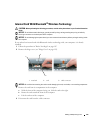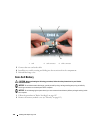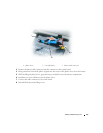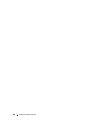Adding and Replacing Parts 121
c
Lift the card out of its connector.
NOTICE: The card connector is keyed to ensure correct insertion. If you feel resistance, reinstall the card to
realign it in the connector.
NOTE: Do not insert a WWAN network card into the WLAN card slot.
NOTE: The WLAN card may have two or three antenna connectors, depending on the type of card you ordered.
6
Install the card:
NOTICE: To avoid damaging the WLAN card, never place cables on top of or under the card.
a
Move any antenna cables out of the way to make space for the WLAN card.
b
Align the card with the connector at a 45-degree angle, and press the card into the connector until
it clicks.
NOTE: Your WLAN card may have two or three antenna connectors, depending on the type of card you ordered.
Most antenna connectors have color-coded markings that correspond to the color of the cable.
NOTE: For more specific information about which cable to connect to which connector, see the documentation
that came with your WLAN card.
7
Connect the antenna cables to the WLAN card, ensuring that you route the cables correctly.
8
Reinstall the keyboard and hinge cover.
1 WLAN card 2 metal securing brackets (2)
1
2