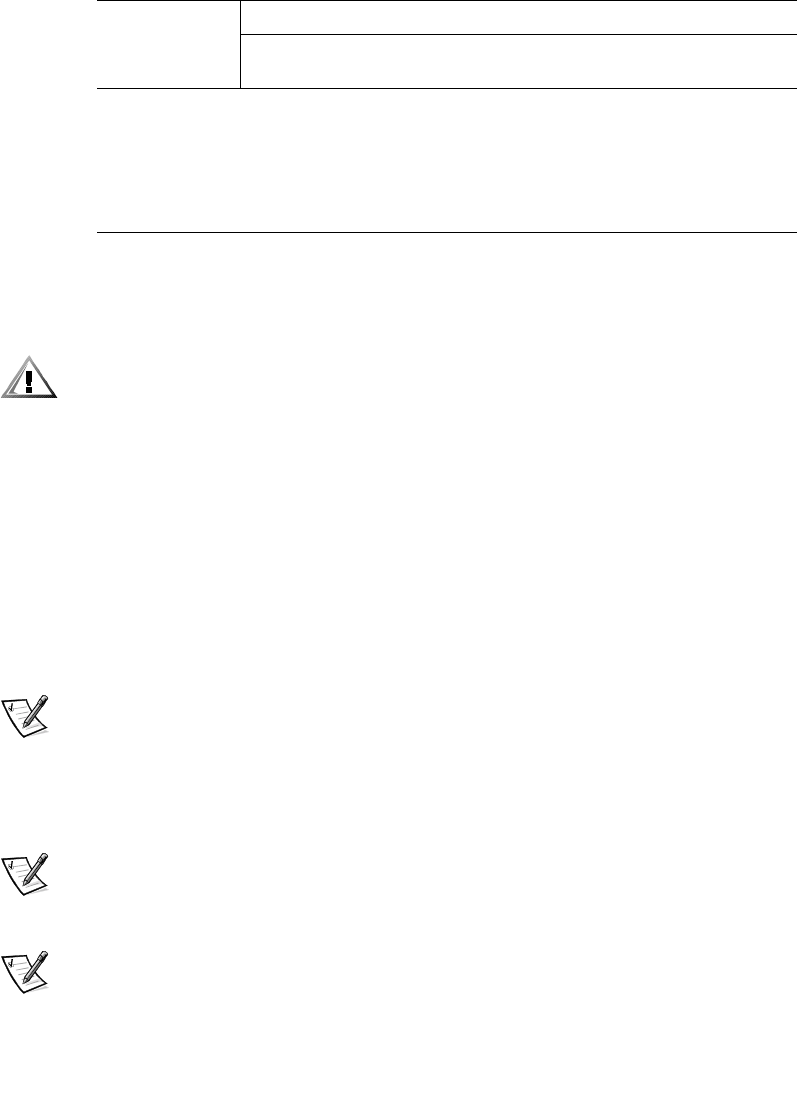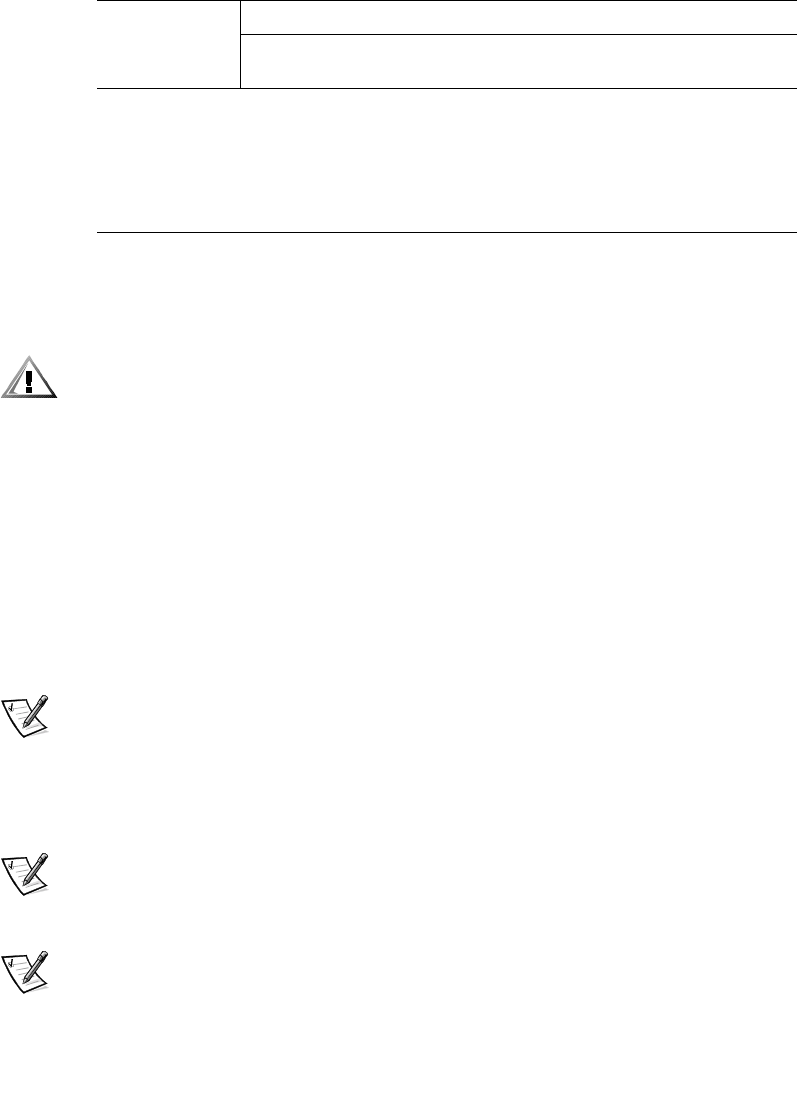
1-6 System Memory Upgrade
To upgrade memory, perform the following steps.
NOTICE: See “Protecting Against Electrostatic Discharge” in your System
Information Guide.
CAUTION: Before you remove your computer cover, see “Safety First—For
You and Your Computer” in your system User’s Guide.
1. If you have not already done so, upgrade the BIOS.
See “Upgrading the BIOS” on page 1-1 for instructions.
2. Turn off the computer and peripherals, disconnect them from their electrical out-
lets, and wait 10 to 20 seconds.
3. Lay the computer on its right side.
4. Open the computer cover.
5. To lift the MEC from the system board, rotate the MEC cover up and remove the
MEC from the computer (see Figure 1-1).
NOTE: For instructions, see “Removing and Installing a Memory Expansion
Card” in your system User’s Guide.
6. Repeat Step 5 for the other MEC.
7. Install or remove RIMMs and CRIMMs as necessary to reach the desired mem-
ory total.
NOTE: For instructions on installing RIMMs, see “Installing a RIMM” on page 1-
8. For instructions on removing RIMMs, see “Removing a RIMM” on page 1-9.
8. Reinstall both MECs on the system board.
NOTE: For instructions, see “Removing and Installing a Memory Expansion
Card” in your system User’s Guide.
9. Close the computer cover.
10. Stand the computer upright.
2048 MB Empty CRIMM 512 MB 512 MB
2560 MB CRIMM 256 MB 512 MB 512 MB
3072 MB 256 MB 256 MB 512 MB 512 MB
3072 MB CRIMM 512 MB 512 MB 512 MB
Table 1-1. Sample Factory-Installed RIMM Configurations (per MEC)
(continued)
For Total
Desired
Memory:
Populate both MECs as follows:
RIMM1_A (top) RIMM2_A RIMM3_B
RIMM4_B
(bottom)