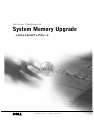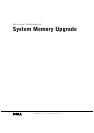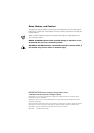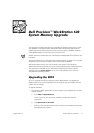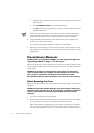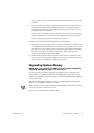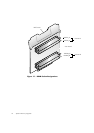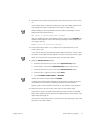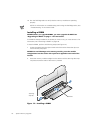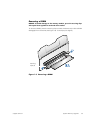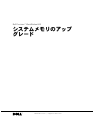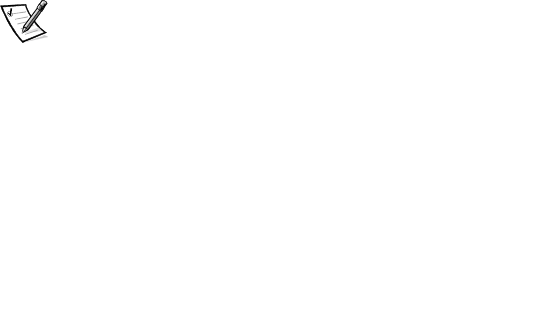
support.dell.com System Memory Upgrade 1-3
to go out (see the internal system board label that is attached to the cover of your
computer).
3. Ground yourself by touching an unpainted metal surface on the chassis, such as
the metal around the card-slot openings at the back of the computer, before
touching anything inside your computer. Dell recommends that you use a wrist
grounding strap in this operation.
While you work, periodically touch an unpainted metal surface on the computer
chassis to dissipate any static electricity that might harm internal components.
Doing so reduces the potential for personal injury or shock.
In addition, take note of these safety guidelines when appropriate:
•
When you disconnect a cable, pull on its connector or on its strain-relief loop, not
on the cable itself. Some cables have a connector with locking tabs; if you are dis-
connecting this type of cable, press in on the locking tabs before disconnecting
the cable. As you pull connectors apart, keep them evenly aligned to avoid bend-
ing any connector pins. Also, before you connect a cable, make sure both
connectors are correctly oriented and aligned.
•
Handle components and cards with care. Do not touch the components or con-
tacts on a card. Hold a card by its edges or by its metal mounting bracket. Hold a
component such as a RIMM by its edges, not by its pins.
Upgrading System Memory
NOTICE: Before you upgrade the RIMMs, you must upgrade the BIOS. See
“Upgrading the BIOS” on page 1-1 for instructions.
This computer has two memory expansion cards (MECs), both consisting of four
sockets: RIMM1_A, RIMM2_A, RIMM3_B, and RIMM4_B. On each MEC, sockets
RIMM1_A and RIMM2_A comprise channel A, and sockets RIMM3_B and RIMM4_B
comprise channel B.
Dell Precision 620 systems support a maximum of eight RIMMs (four RIMMs per
MEC) for up to 3 gigabytes (GB) of total memory.
NOTE: Although you can insert 512-megabyte (MB) RIMMs in each socket, the BIOS
revision only supports a maximum of 3 GB.
Figure 1-1 shows the RIMMs and RIMM sockets.