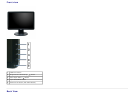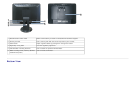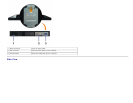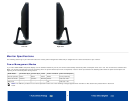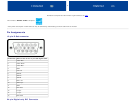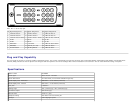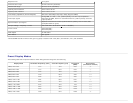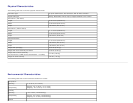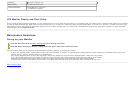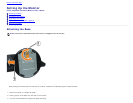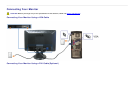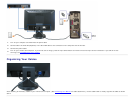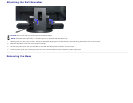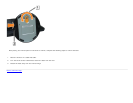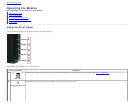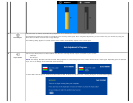Operating 3,657.6m (12,000 ft) max
Nonoperating 12,192m (40,000 ft) max
Thermal dissipation
256.08 BTU/hour (maximum)
119.5 BTU/hour (typical)
LCD Monitor Quality and Pixel Policy
During the LCD monitor manufacturing process, it is not uncommon for one or more pixels to become fixed in an unchanging state. The visible result is a fixed pixel that appears as an extremely
tiny dark or bright discolored spot. When the pixel remains permanently lit, it is known as a “bright dot.” When the pixel remains black, it is known as a “dark dot.” In almost every case, these
fixed pixels are hard to see and do not detract from display quality or usability. A display with 1 to 5 fixed pixels is considered normal and within competitive standards. For more information,
see Dell Support site at: support.dell.com.
Maintenance Guidelines
Caring for your Monitor
CAUTION: Read and follow the safety instructions before cleaning the monitor.
CAUTION: Before cleaning the monitor, unplug the monitor power cable from the electrical outlet.
For best practices, follow the instructions in the list below while unpacking, cleaning, or handling your monitor:
To clean your antistatic screen, slightly dampen a soft, clean cloth with water. If possible, use a special screen-cleaning tissue or solution suitable for the antistatic coating. Do not use
benzene, thinner, ammonia, abrasive cleaners, or compressed air.
Use a slightly dampened, warm cloth to clean the plastics. Avoid using detergent of any kind as some detergents leave a milky film on the plastics.
If you notice a white powder when you unpack your monitor, wipe it off with a cloth. This white powder occurs during the shipping of the monitor.
Handle your monitor with care as darker-colored monitor may scratch and show white scuff marks more than lighter-colored monitor.
To help maintain the best image quality on your monitor, use a dynamically changing screen saver and power off your monitor when not in use.
Back to Contents Page