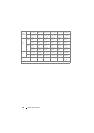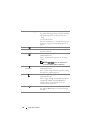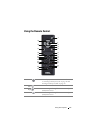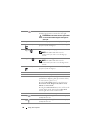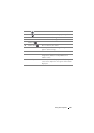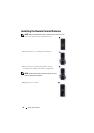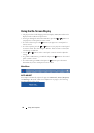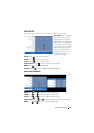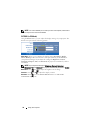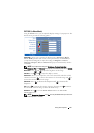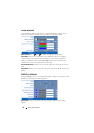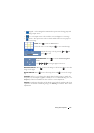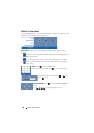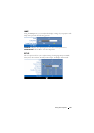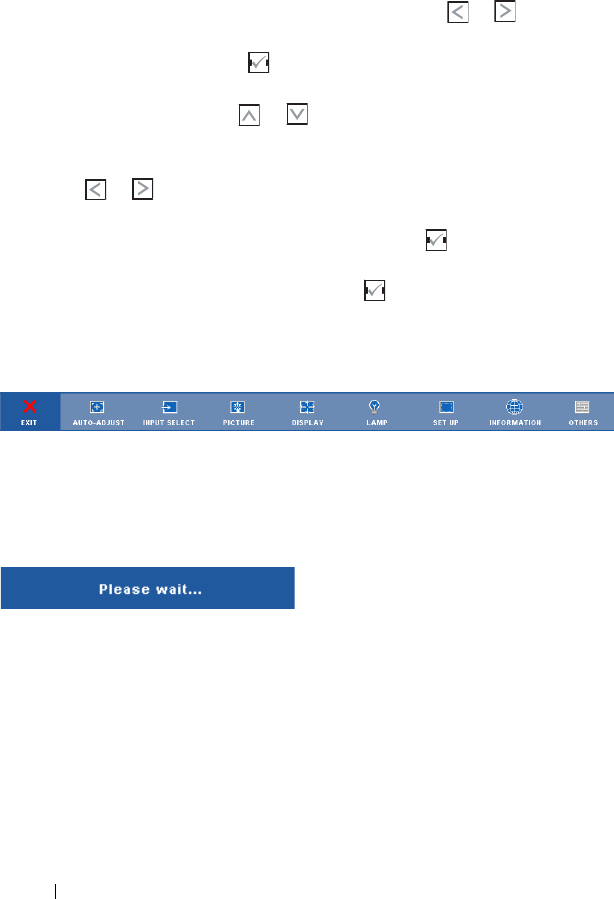
32 Using Your Projector
Using the On-Screen Display
• The projector has a multi-language On-Screen Display (OSD) Menu that can be
displayed with or without an input source.
• To navigate through the tabs in the Main Menu, press the or buttons on
your projector’s control panel or remote control.
• To select a submenu, press the button on your projector’s control panel or
remote control.
• To select an option, press the or buttons on your projector’s control panel
or remote control. The color changes to dark blue. When an item is selected, the
color changes to dark blue.
• Use the or buttons on the control panel or remote control to adjust the
settings.
• To go back to Main Menu, go to Back tab and press the button on the control
panel or remote control.
• To exit the OSD, go to EXIT tab and press the button or press the Menu
button directly on the control panel or remote control.
Main Menu
AUTO-ADJUST
Auto Adjust automatically adjusts the projector's Horizontal, Vertical, Frequency
and Tracking in PC mode. While Auto Adjustment is in progress, the following
message appears on the screen: