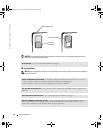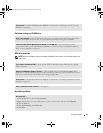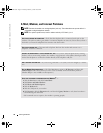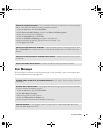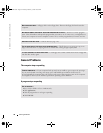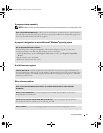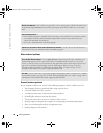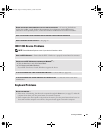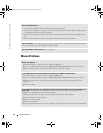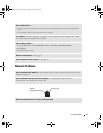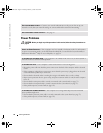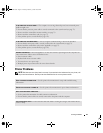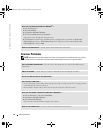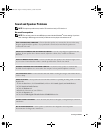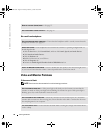Solving Problems 39
IEEE 1394 Device Problems
NOTE: Check Windows Explorer to see if your device is listed as a drive.
Keyboard Problems
REMOVE ANY RECENTLY ADDED HARDWARE TO SEE IF IT RESOLVES THE CONFLICT — If removing the hardware
resolves the conflict, see the hardware documentation for configuration and troubleshooting
instructions. If the problem persists, contact the hardware manufacturer for technical assistance.
CHECK YOUR OPERATING SYSTEM DOCUMENTATION FOR ADDITIONAL TROUBLESHOOTING INFORMATION
CHECK FOR INTERRUPT REQUEST CONFLICTS — See page 59.
CHECK THE IEEE 1394 DEVICE — Ensure that the IEEE 1394 device is properly inserted into the connector.
ENSURE THAT THE IEEE 1394 DEVICE IS RECOGNIZED BY WINDOWS
®
—
1
Click the
Start
button and click
Control Panel
.
2
Click
Printers and Other Hardware
.
If your IEEE 1394 device is listed, Windows recognizes the device.
IF YOU HAVE PROBLEMS WITH A DELL-PROVIDED IEEE 1394 DEVICE — Contact Dell (see page 112).
IF YOU HAVE PROBLEMS WITH AN IEEE 1394 DEVICE NOT PROVIDED BY DELL — Contact the IEEE 1394 device
manufacturer.
RESTART THE COMPUTER —
• If the mouse is functioning, shut down the computer through the
Start
menu (see page 25). After the
computer shuts down, press the power button to restart the computer.
• If the computer does not respond to a keystroke or the mouse, press the power button for at least 8 to
10 seconds until the computer turns off. Press the power button again to restart the computer.
T2310bk2.book Page 39 Thursday, February 5, 2004 10:00 AM