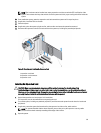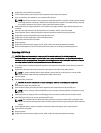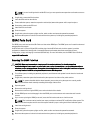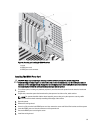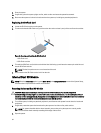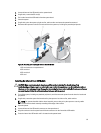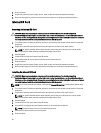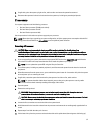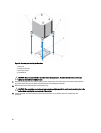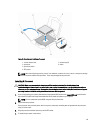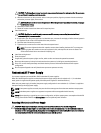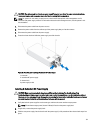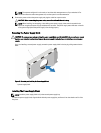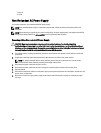8. If applicable, place the system upright on a flat, stable surface and rotate the system feet outward.
9. Reconnect the system to its electrical outlet and turn the system on, including any attached peripherals.
Processors
Your system supports one of the following processors:
• One Intel Xeon processor E5-2400 product family
• One Intel Xeon processor E5-1410
• One Intel Pentium processor 1400
Use the procedures in this section to replace or upgrade your processor.
NOTE: When selecting or upgrading your system configuration, verify the system power consumption with the Dell
Energy Smart Solution Advisor at dell.com/ESSA to ensure optimum power utilization.
Removing A Processor
CAUTION: Many repairs may only be done by a certified service technician. You should only perform
troubleshooting and simple repairs as authorized in your product documentation, or as directed by the online or
telephone service and support team. Damage due to servicing that is not authorized by Dell is not covered by your
warranty. Read and follow the safety instructions that came with the product.
1. If you are upgrading your system, download the latest system BIOS version from support.dell.com and follow the
instructions included in the compressed download file to install the update on your system.
NOTE: You can update the system BIOS using the Lifecycle Controller.
2. Turn off the system, including any attached peripherals, and disconnect the system from the electrical outlet and
peripherals.
3. When disconnected from the power source, press and hold the power button for 3 seconds to fully drain the system
of stored power prior to removing the cover.
4. If applicable, rotate the system feet inward and lay the system on its side on a flat, stable surface.
NOTE: For systems installed with the wheel assembly, ensure that you lay the system on a sturdy, stable
surface with the wheel assembly extending off the edge of the surface.
5. Open the system.
6. Remove the cooling shroud.
WARNING: The heat sink and processor are hot to the touch for some time after the system has been
powered down. Allow the heat sink and processor to cool before handling them.
CAUTION: Never remove the heat sink from a processor unless you intend to remove the processor. The heat
sink is necessary to maintain proper thermal conditions.
7. Loosen the first screw that secures the heat sink to the system board.
8. Wait 30 seconds for the heat sink to loosen from the processor and remove the screw diagonally opposite the first
screw.
9. Repeat steps 7 and 8 for the other pair of screws.
10. Lift the heat sink up from the processor and set the heat sink aside upside-down (thermal grease side facing up).
97