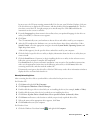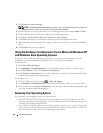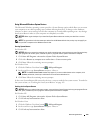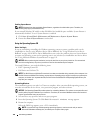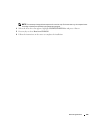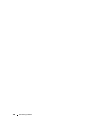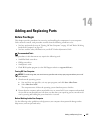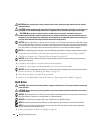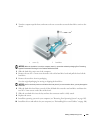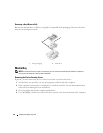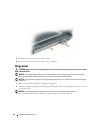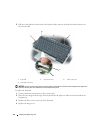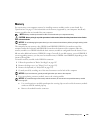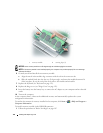Adding and Replacing Parts 109
2
Turn the computer upside-down, and remove the two screws that secure the hard drive carrier to the
chassis.
NOTICE: When the hard drive is not in the computer, store it in protective antistatic packaging. See "Protecting
Against Electrostatic Discharge" in the Product Information Guide.
3
Slide the hard drive carrier out of the computer.
4
Remove the two M3 x 5-mm screws from the sides of the hard drive bezel and pull the bezel off the
hard drive.
5
Remove the new drive from its packaging.
Save the original packaging for storing or shipping the hard drive.
NOTICE: Use firm and even pressure to slide the drive into place. If you use excessive force, you may damage the
connector.
6
Slide the hard drive bezel that you took off the old hard drive onto the new hard drive and fasten the
two M3 x 5-mm screws on the sides of the bezel.
7
Slide the new hard drive into the bay and into the connector until it is fully seated.
8
Replace the screws.
9
Install the operating system for your computer (see "Restoring Your Operating System" on page 102).
10
Install the drivers and utilities for your computer (see "Reinstalling Drivers and Utilities" on page 100).
1 screws (2) 2 hard drive
2
1