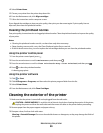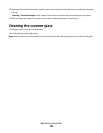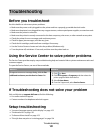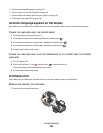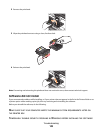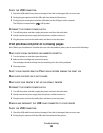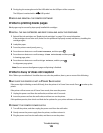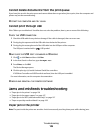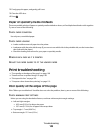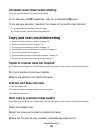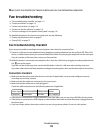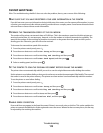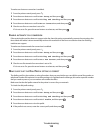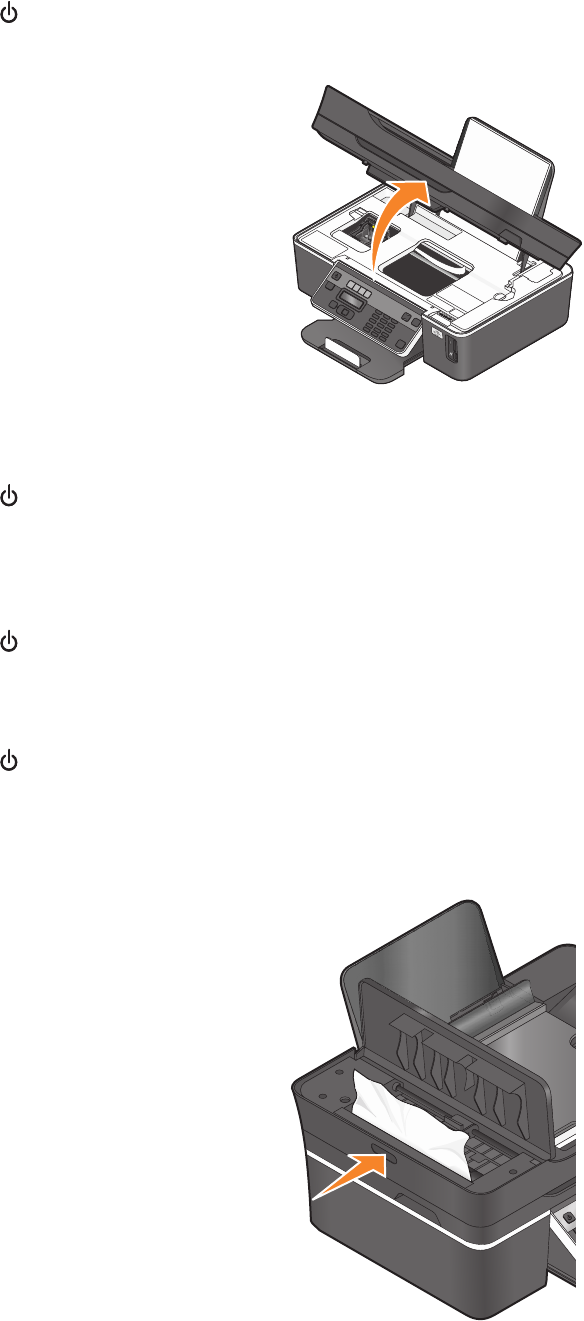
1 Press to turn off the printer.
2 Check the paper tray or lift the scanner unit to check for jammed paper.
3 Firmly grasp the paper, and then gently pull it out.
Note: Be careful not to tear the paper while removing it.
4 Press to turn the printer back on.
Paper jam in the paper support
Note: The parts inside the printer are sensitive. Avoid unnecessarily touching these parts while clearing jams.
1 Press to turn off the printer.
2 Firmly grasp the paper, and then gently pull it out.
Note: Be careful not to tear the paper while removing it.
3 Press to turn the printer back on.
Paper jam in the ADF (selected models only)
1 Press the button, and lift the ADF door.
Troubleshooting
107