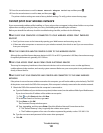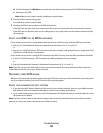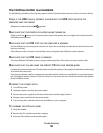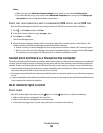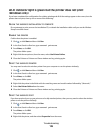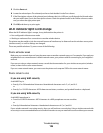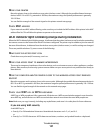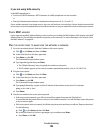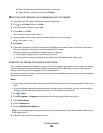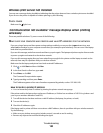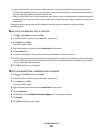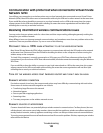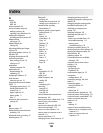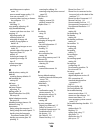d Select the appropriate connection from the ones shown.
e Right-click the connection, and then click Repair.
MAKE SURE YOUR COMPUTER CAN COMMUNICATE WITH THE PRINTER
1 Obtain the printer IP address by printing a network setup page.
2 Click , or click Start and then click Run.
3 In the Start Search or Run box, type cmd.
4 Press Enter, or click OK.
The Command Prompt window opens.
5 Type ping followed by a space and the IP address of the printer. For example:
ping 192.168.1.100
6 Press Enter.
7 If the printer responds, you will see several lines that display the number of bytes received from the printer.
This ensures that your computer is communicating with your printer.
If the printer does not respond, then “Request timed out” displays.
• Your computer might not be connected to the network.
• You may need to change the settings of your printer. Run the Wireless Setup Utility again.
CONFIGURE THE PRINTER FOR WIRELESS ACCESS AGAIN
If your wireless settings have changed, you must run the printer wireless setup again. Some reasons your settings
may have changed include your having manually changed your WEP or WPA keys, channel, or other network
settings; or the access point having been reset to factory defaults.
Running the wireless setup again can also resolve issues due to misconfigurations that occurred when configuring
the printer for wireless access.
Notes:
• If you change network settings, change them on all the network devices before changing them for the access
point.
• If you have already changed the wireless network settings on your access point, then you must change the
settings on all the other network devices before you can see them on the network.
1 Click or Start.
2 Click All Programs or Programs, and then select the printer program folder from the list.
3 Select Printer Home.
4 Click the Settings tab.
5 Click the Wireless setup utility link.
Note: You may be prompted to connect the printer to the computer again using the installation cable as part
of the setup process.
6 Follow the instructions on the computer screen.
Troubleshooting
129