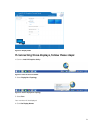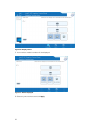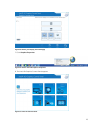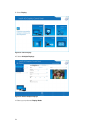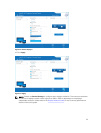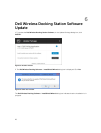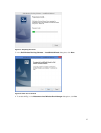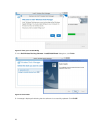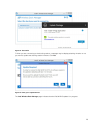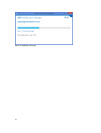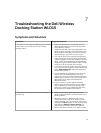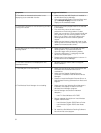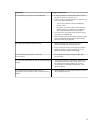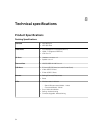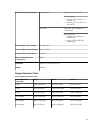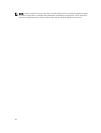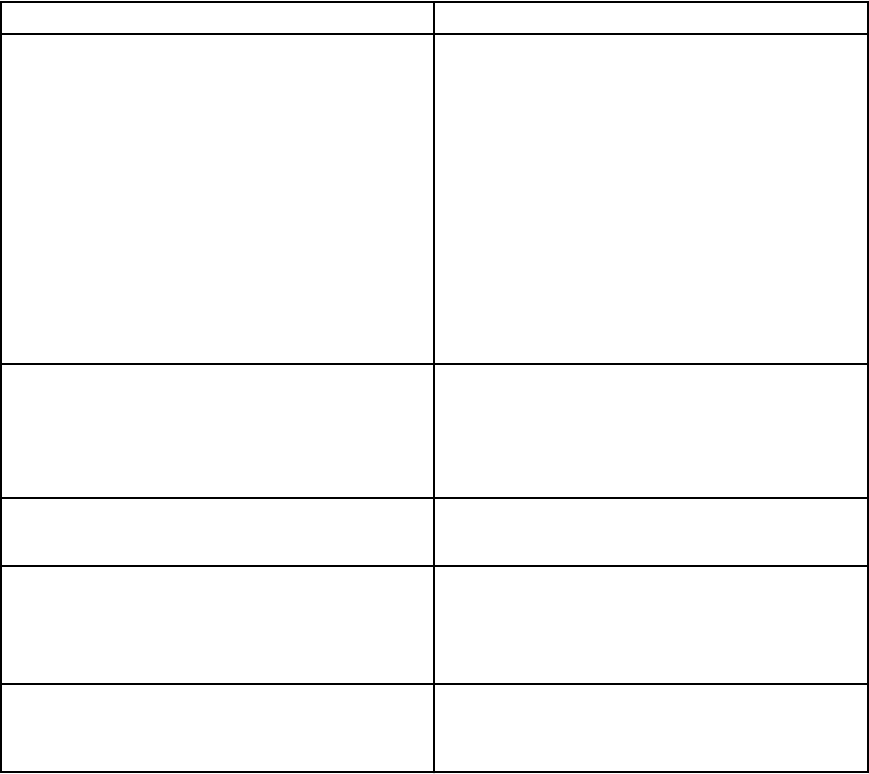
Symptoms Suggested solutions
9. The WiGig connection is not established.
• If docking station is used, other users will not
be able to find it or connect to it
• If dock is not in used by another computer, you
can check following items:
– The docking station LED should display
Amber color.
– Bring the computer closer to the docking
station and ensure nothing is in between
the computer and the docking station.
• The LED color should be white when a WiGig
connection is established.
• Dell Wireless Docking Software and driver pack
may be outdated, download the latest driver
pack from Dell.com/support
10. Poor docking signal performance.
• Make sure there is a clear line-of-sight
between laptop and docking station.
• Bring computer closer to the docking station.
• Make sure there is nothing blocking or is in
between docking station and laptop.
11. No docking connection in pre-OS
environment.
• Docking station does not support pre-OS
environment.
12. Fan noise from docking station in disconnected
mode.
• The docking station is constantly “listening” to
computers who may wish to pair with it. The
fan within the docking station will turn on
occasionally to maintain temperature in the
docking station.
13. Dell Display Manager (DDM) monitor
application not functioning with wireless docking
station
• DDM application is not supported with current
WiGig release solution.
33